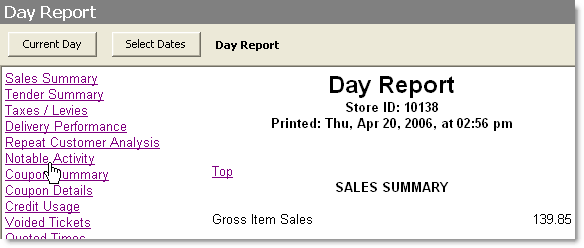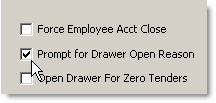The reporting features included with SpeedLine give you the ability to detect and monitor activity that may lead to internal losses. This topic contains instructions on using each of the reports to detect misuse of the SpeedLine system.
To catch POS abuse early, SpeedLine recommends a two-part security watch routine:
1.A daily review of the Notable Activity and Tender Summary sections of the Day Report. This only takes a few minutes at the end of the day, and can catch suspicious activity before it costs your business a lot of money. See Day Report, below.
2.A weekly review of Store Manager Reports to spot unusual activity and trends. See Weekly Review of Store Manager Reports, below.
In addition, SpeedLine recommends regular monitoring of cash drawer opening reasons (see Terminal Bank Account Reports, below). If you are using SpeedLine Inventory, see the Usage Variance Report section below.
Click on the reports and strategies listed below to see how they are used to prevent losses.
Daily Review of Day Report
 | Day Report - shows ticket activity or credit card discrepancies that may indicate internal losses or misuse. |
Weekly Review of Store Manager Reports
 | System Events Report - Tracks activities that may indicate misuse, such as canceling a ticket, using training mode, or attempting login multiple times. For a full list of all system events in this report, see the System section of the Report Descriptions topic. |
•Time Clock Edits Report. See Monitor Time Clock Use.
 | Terminal Bank Account Reports - show employee and station bank activity, including cash drawer opens. |
Detecting Food Losses with SpeedLine Inventory
 | Usage Variance Report (for SpeedLine Inventory users) - compares expected use of inventory to actual inventory counts. |
Preventing Misappropriation of Third-Party Delivery Funds
If your store accepts orders from third-party order aggregators like Grub Hub and DoorDash, here are some strategies for preventing funds from those sources from being misappropriated:
•Create custom restricted tenders to accept payment for third-party orders:
oCreate a custom tender type for the third party. For example, create a "GrubHub" tender type if you accept orders from GrubHub. Be sure to select the Restricted Tender check box for the new tender type.
oAdjust security privileges so that only trusted managers or supervisors have the Terminal> General> Accept Restricted Tenders privilege. Do not use the Cash tender type to accept funds from third party order sources, as it can be easily diverted by dishonest employees.
•Or, use a service like ItsaCheckmate or Chowly to integrate third-party orders with your SpeedLine POS. Orders will go directly from the third party into your SpeedLine POS and print in the kitchen like other orders, without the need for re-entry or tender. Contact your SpeedLine Account Manager if you are interested in one of these services.
See Also:
•Tips to Minimize Usage Variance (for possible causes of excessive Inventory variance)