
This report will give you an up-to-the-minute accounting of the ideal usage of stock for the current day. The Quantity column shows what should ideally be in stock up to the point the report was run. The actual quantity can be entered by hand in the New Quantity column, for comparison.
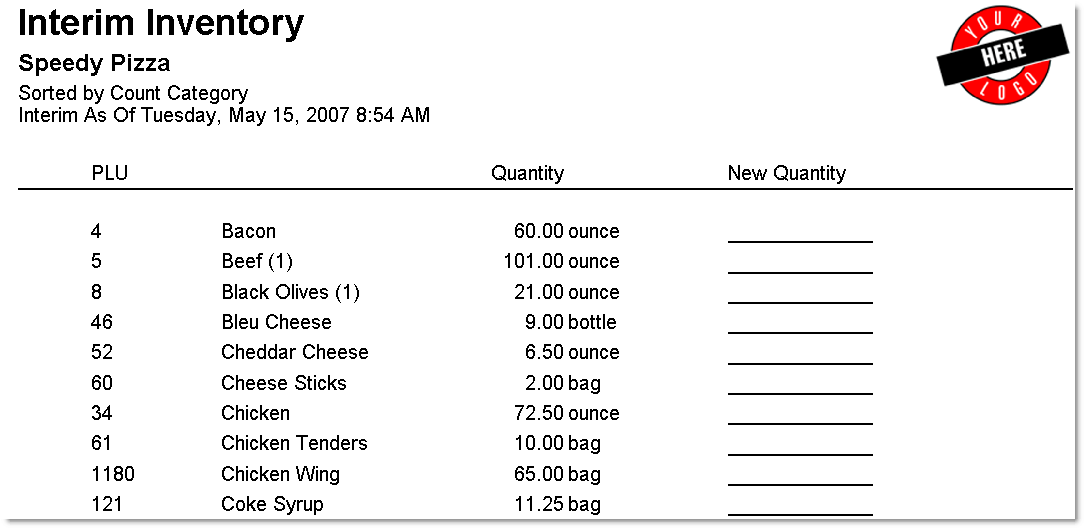
To Create an Interim Inventory Ideal Usage Report:
1.In Store Manager, ensure that the Allow Interim File setting is selected (see Set End of Day Options for Inventory).
2.In Terminal, touch Interim Inventory File on the Manager screen to create a special ideal usage file.
3.In Store Manager, go to Settings> Inventory> Post Ideal Usage. ![]()
4.Click the Interim Inventory button.  The Interim Inventory wizard appears.
The Interim Inventory wizard appears.
5.Follow the steps and click Next until the Show All Items page appears, then do one of the following:
•Select Show All Items to report on all stock items, whether they have been used during the current day or not
-or-
•Clear the Show All Items check box to report only on items with usage during the current day.
6.Click Next.
7.Optionally, to report only on those items designated as critical in the Stock Items General tab, select Critical Items Only.
8.Click Next until the final wizard page appears.
9.Click Finish.
10.Click the Print preview button.  Once the list has printed successfully, click the Close button.
Once the list has printed successfully, click the Close button.
See Also:
