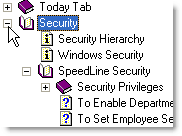To Open the Help for the Current Screen:
•Click the field or area of the screen you want help with, and press F1. Because SpeedLine Help is context-sensitive, the Help will open to the relevant topic.
If you want to explore other topics, you can also use the navigation pane on the left side of the Help window. This allows you to find information in three ways: 1.By clicking on a topic title listed in the Contents tab. •To view the titles of topics within each chapter, click the expand button
2.By entering a keyword in the field below the Index tab. This is more specific than a keyword search, because it will lead you only to topics that explain something about the term you are searching for. •To open the topic, double-click the index term that most precisely describes what you are looking for. In the example below, the user would double-click one of the topics listed below the term "buffet." 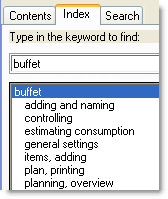 3.By entering a keyword in the field below the Search tab and clicking List Topics. This will search for the keyword anywhere it occurs in Help topics, and will list all topics containing it. 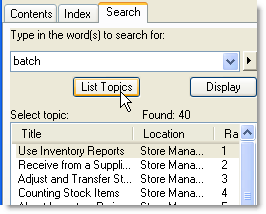 •To refine your search, you can select one or more of the check boxes at the bottom of the navigation pane, and then click List Topics. For example, selecting Search titles only will increase the relevance of the topics found, since only those with the keyword in links or title text will be listed. 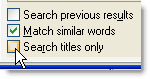 •To open the topic, double-click the topic title. The keyword will be highlighted in the topic that appears. |
Store Manager Help Information Boxes The boxes included throughout the help file provide you with different types of additional information.
Clickable Images
|
See also:



 beside the topic. To view the topic content, click the title.
beside the topic. To view the topic content, click the title.