
Maintaining Inventory can take as little as 30 minutes a week. Daily tasks include: entering your receives, making adjustments for waste or transfers between stores, and posting ideal usage [Ideal Usage is an estimate of the amount of stock you have used to make the menu items you have sold. This estimate is based on sales information from Terminal and recipe information from Menu Designer, and assumes perfect portion-control, no unrecorded waste, and no theft.]. At the end of your inventory period (usually 7 days) you will do a physical count of stock
Daily Tasks
1.(Optional) Create Purchase Orders - If your Inventory indicates that you need to re-order a product, you can create and print a purchase order to fax to your supplier. When the shipment you ordered arrives, you can load the items from the purchase order on the Receive screen instantly, rather than selecting items or categories from a list.
2.Receive stock items - This should be done whenever you receive an order from a supplier, or when stock is transferred in from another store. It involves entering what was actually received and then "posting" the receive batch to Inventory. Posting adds the received items to your stock levels.
3.Adjust and Transfer items - Add and post an adjust/transfer batch whenever you need to adjust the inventory levels for wasted stock or for transfers to other stores.
4.Post Ideal Usage - Whenever you run Day End, your SpeedLine system produces an ideal usage file. Though this batch may be set to post automatically in End of Day Options, you can post it manually. Manual posting is recommended for an initial 2-week period when you first start using Inventory, as it allows you to detect setup problems.
End of Period Tasks
On the final day of your inventory period, complete the following steps:
1.Complete any daily tasks as described above.
2.Enter a Physical Count - Taking inventory of your store and entering the physical count of items into SpeedLine Inventory provides an actual stock level against which ideal usage can be compared. The count quantities can be entered into a count batch before running day end, but delay posting until after day end is complete, so the final Ideal Usage batch is posted before the count batch.
3.Run Day End as normal.
4.Post Ideal Usage, if it is not set to post automatically.
5.Post the count, and then close the period.
6.Run Inventory Reports - The real value of Inventory is seen in the reports you can run to give you detailed at-a-glance information on product margins, stock levels, and more. Inventory can tell you if stock levels deviate from what's expected. See a description of each report.
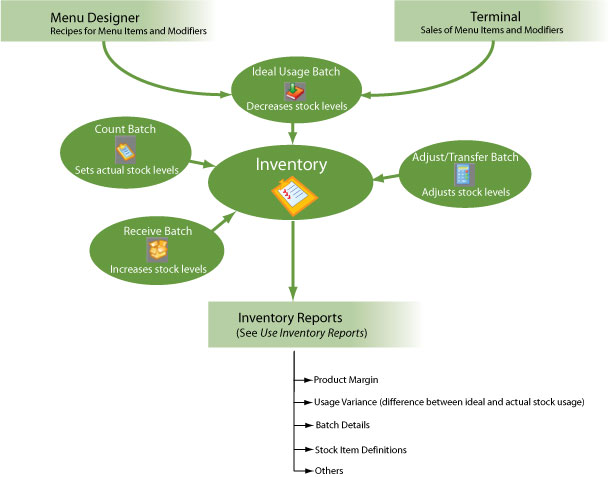
See also:

