
The Day Report is a selection of daily Terminal information that is displayed in Store Manager for either the Current Day or Selected Days. The Current Day Report is identical to the Terminal Day Report.
Different sections are available for each type of Day Report. You can customize your Day Report; section categories can be added, removed and/or sorted into a specific order based on your business requirements.
1.Go to Today> Today's Tools> Day Report. ![]() The Current Day automatically displays. To view Day reports from other dates, do one of the following:
The Current Day automatically displays. To view Day reports from other dates, do one of the following:
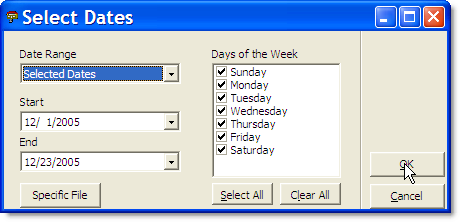
•To view a Specific Day File:
a.Click the Select Dates button.
b.Click the Specific File button.
c.Click to highlight the Day File you want to select and then click the OK button.
-or-
•To view a Selection of Days:
a.Click the Select Dates button.
b.Select a Date Range from the drop-down list in the Start and End fields.
2.In the Days of the Week section, click the check boxes to clear days that you do not want included in your report.
3.Click OK.
|
Note When entering dates or date ranges, be aware that SpeedLine works with the concept of 'Business Days.' A normal day's business could involve sales from 10:00am through 2:00am the next day, or two calendar days. For accurate reporting, SpeedLine considers these sales to have taken place in one 'Business Day.'
The date of a 'Business Day' is determined by the date of the first order entered. A 'Business Day' encompasses the time from the first order until the 'End of Day' process is performed. |
4.Once you have the Day Report data you want displayed on the Day Report screen, click the link on the left side of the report to go directly to that section of the Day Report. To return to the top of the Day Report, click the Top link above the section title.
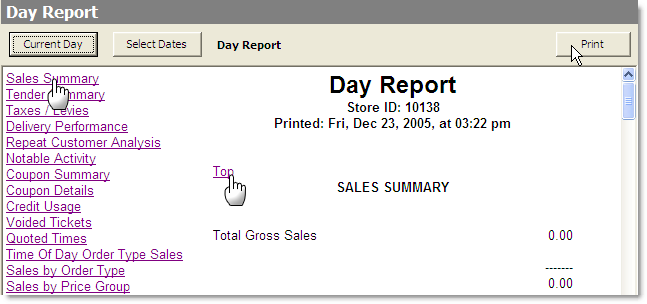
5.To print the Day Report, click the Print button in the top right corner of the screen.
See also:
•Customize Day Report Sections For instructions on how to customize what information is shown on the Day Report.

