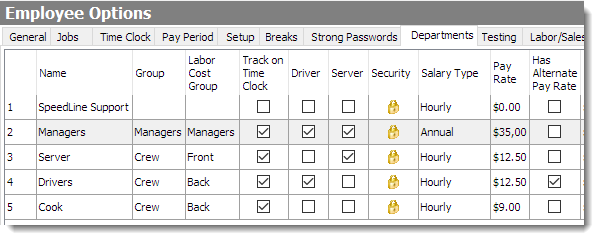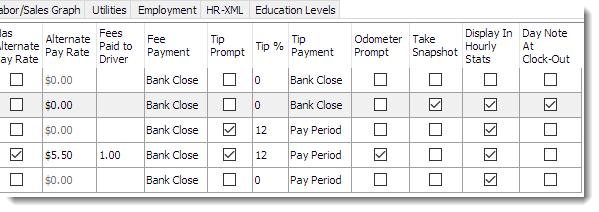When you add a new employee in Store Manager, you must assign them to a department. In most cases these departments will be added during your initial installation, to match your company's personnel structure. To add a new department or change department settings, follow the steps in this topic.
To Add Departments
1.Go to the Settings> People> Employee Options ![]() > Departments tab.
> Departments tab.
2.Click the Add button at the bottom of the window. An empty line displays at the bottom of your departments list.
3.Enter the name for the new department.
4.Establish or change the department settings as necessary (see To Change Department Settings, below).
5.On the Edit menu, click Save Changes. Your new department is set up and you can now add employees to it.
|
Important If it is necessary to delete a Department, make sure all member employees have been assigned to a new department first, or their settings will not work as expected. |
To Change Department Settings
1.Go to the Settings> People> Employee Options ![]() > Departments tab.
> Departments tab.
2.Change the department settings as required. Click the columns in the image below to see a description of each setting.
|
Note Some setting categories shown in the columns below may not be displayed on your Departments tab; this will happen if the Employee Settings by option is selected for that category, rather than the Department option. If this is the case, settings in that category can be adjusted on the employee profile [Access an employee's profile by going to the Settings> People> Employees screen and double-clicking the employee's name in the list.] Jobs tab (see Assign Job and Salary). |
3.On the Edit menu, click Save Changes.
Follow these links for other topics related to Employee Options:
•For information on applying settings by department, see Choose Settings to Apply by Department.
•To assign a department hierarchy so employees cannot view or change the settings of employees in higher departments, see Enable Department Hierarchy.
•To adjust settings that are set for each individual employee, rather than by department, see Assign Job and Salary.
•To ensure minors you employ don't work too late or too long, see Employee Restrictions.
•To set pay period, time sheet or overtime pay rate options, see Set Up Pay Periods and Overtime Options.
•To set rules and time limits for breaks and meals, see Set Up Breaks and Meal Breaks.
•To enable your time clock and select time sheet and time slip options, see Set Up Your Time Clock Options.
•For topics related to individual employees, to add an employee or modify an employee's information, including messages, events or employee testing, see Employees.
•For tip settings, see Control Tip Reporting.
•For information on security privileges, see View or Change Security Privileges.