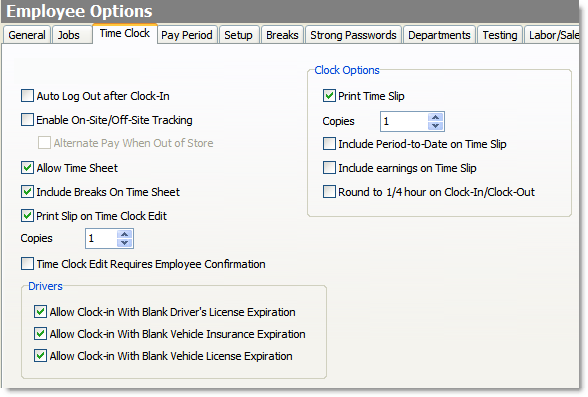The Time Clock tab contains a number of settings that control what happens when employees clock in to Terminal. Using the time clock allows you to track and report on employee hours and pay.
To Change Time Clock Options
1.Go to the Settings> People> Employee Options ![]() > Time Clock tab.
> Time Clock tab.
2.Change the time clock settings as required. Click in the image below to see a description of each setting.
3.On the Edit menu, click Save Changes.
4.Refresh Terminal to see changes to the time clock.
See Also:
•Monitor Terminal Clock-in/out Times (used with the Operations Planning Scheduling tool)
•Change Day End Clock-out Options
•Track Driver Insurance and License
•For instructions on editing the time clock, see the Terminal User's Guide, available in the Store Manager Document Viewer.