
Part of the Store Manager Operations Planning group, the Scheduling tool is designed to make the scheduling process easier. Scheduling features can also help you improve the efficiency of your scheduling by identifying staff requirements as well as per-shift costs.
Before Using Scheduling, set up Sales Forecasting. The sales forecast provides information to the Scheduling tool to help you determine the right number of labor hours to schedule for upcoming weeks.
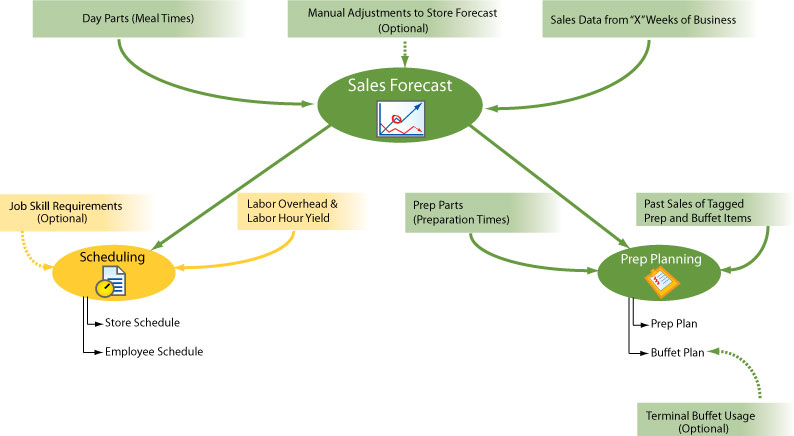
To set up, build, and print a basic schedule, use the guided, step-by-step instructions in the Scheduling SpeedStart Tutorial. 
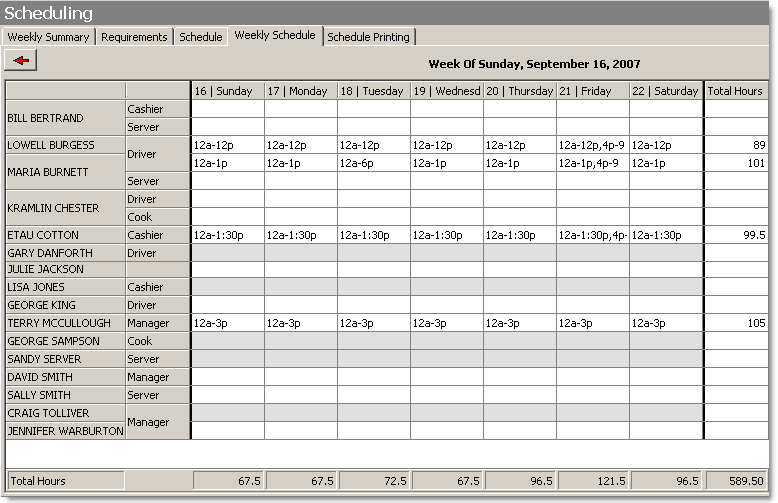
For more advanced topics, and to customize the schedule, see the links below:
•To establish your schedule's personnel skill requirements, so that the schedule tool will tell you when you are missing needed skills, see Set Schedule Requirements.
•To copy schedules or skill requirements from one day or week to the next, see Copy Schedules or Requirements.
•To use the daily Daily Schedule tab to schedule each day's shifts, see Use the Daily Schedule.
•To use the shortcut menu to change the weekly summary information, see Edit the Weekly Summary.
•To change when an employee is available for work, or to remove employees from the schedule, see Change Availability Settings.
•To prevent schedulers from seeing employee pay rates, see Turn Off Display of Labor Costs on Schedules.
•To distinguish training time from other shifts, see Enter Training Shifts.
•To restrict when employees can clock in or out for their scheduled shifts, see Monitor Terminal Clock In/Out Times.
•To adjust your schedule's colors (used to indicate various information, such as availability, errors and so on), see Change Colors.
•To set the times and dates of your schedule, including the size of the grid that shows the time increments, see Change Time Preferences and Grid Size.
•To export your employee shift information to a file that can be imported into a payroll system, see Export Employee Shifts.
