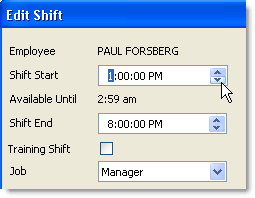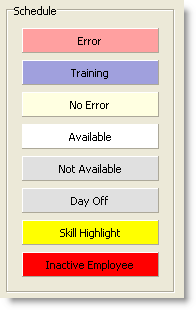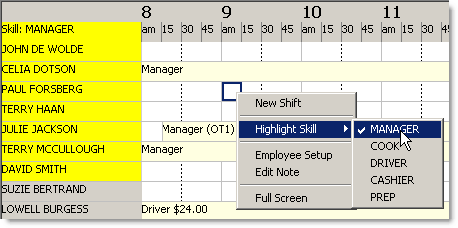1.Go to the Today> Operations Planning> Scheduling  > Daily Schedule tab. > Daily Schedule tab. 2.Right-click on the schedule and select Full Screen. This will make more of the day's hours visible for easier entering of shifts.
3.Employees are listed alphabetically by last name on the left. Find the name of the first employee you want to schedule. 4.Click opposite the employee name under the time you want this employee's shift to start (e.g., 11 am) and drag until you reach the shift end time.
5.Right-click on the outlined box and select New Shift. Shading appears in the box. The color of shading indicates employee availability (see default colors below - these may be customized on the Employee Options Colors tab).
Default schedule color codes.

|
Note Store Manager automatically shows labor costs in the Daily Schedule tab. To turn this off, go to the Settings> People> Scheduling Options> General tab and clear the Display Labor Costs box.
|
6.If the color indicates that the employee is unavailable or the job shown is incorrect, do one of the following: •Double-click the shift to open the Edit Shift window and change the shift times or job name. -or-
•Right-click on the shift and choose Delete to delete the shift. -or-
•Right-click the employee name and choose Employee Setup to change the employee's availability settings. 7.Repeat steps 3 to 5 to schedule additional employees for the day. 8.If the number of hours you scheduled is not within 0.1% of the target labor hours for the day, an error will be listed in the Schedule Errors pane at the bottom of the window. Double-click on the scheduled shifts to edit them and eliminate this error.
 See how SpeedLine calculates labor hours to schedule See how SpeedLine calculates labor hours to schedule
Labor targets are set on the Labor Goals tab. The hours to schedule to meet those targets are calculated by the system using this equation:
Hours to schedule = (Projected Sales / Labor Hour Yield) + Base Hours
Where:
•Projected Sales come from the Sales Forecast. •Labor Hour Yield comes from the target figure entered on the Labor Goals tab during setup. •Base Hours are entered on the Labor Goals tab during setup. |
9.Right-click on the schedule and select Full Screen to make the menu visible again. 10.Enter shifts for the remaining days of the week, or copy the schedule to another day and modify it as needed.

|
Hint The tabs at the bottom of the Schedule screen provide space for notes, as well as the errors and summary data related to your schedule, e.g., labor costs and projected sales.
|
|