
Labor goals are used to calculate a daily labor cost target for the store. Errors will be indicated on the schedule if the cost of scheduled hours does not match the labor targets.
|
Note You must set up the Sales Forecast to get errors about daily labor not meeting targets. Projected sales data from the forecast is also shown in the Store Schedule Grid report, and used to calculate labor as a percentage of sales on the Weekly Summary. |
1.Go to the Settings> People> Scheduling Options ![]() > Labor Goals tab.
> Labor Goals tab.
2.Click the Add  button to add a new goal period.
button to add a new goal period.
3.Click the Effective field, and then click the arrow and select a date for the week of labor goals to take effect from the calendar. The goals will remain in effect until you add a new labor goal entry.
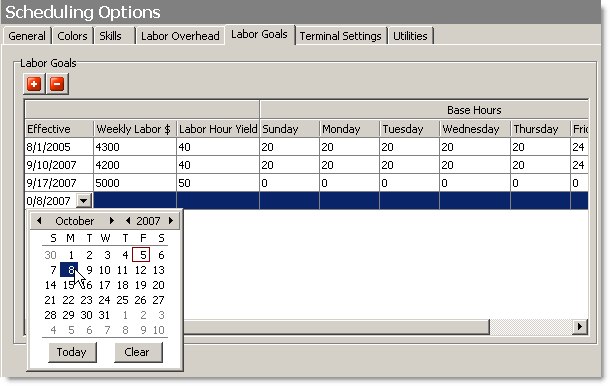
4.In the Weekly Labor $ Target field, enter your target weekly labor cost in dollars. This number will appear at the bottom right of the weekly summary as "Target $."
5.In the Labor Hour Yield field, enter a target Labor Hour Yield figure (see the equation and Hint below). The target Labor Hour Yield is used to calculate the Daily Labor Target figure displayed on the Weekly Summary screen and the Scheduled Yield in the Terminal Labor Stats report. Schedule errors will warn schedule builders if the target is not met by the hours they have scheduled.
Where Base Hours are the minimum number of labor hours required to keep your business open, assuming few or no sales are made. For example, you probably need to have a cook and cashier working whenever the store is open, even if there are very few sales. |
|
Hint To calculate an initial value for Labor Hour Yield, you can view the DayReport for a day in the past when staffing levels were optimal, and enter the total sales and labor hours for that day in the equation above. |
6.If you have entered a figure in the Labor Hour Yield field, enter the Base Hours for each day of the week. (If you are not using labor hour yield, leave these fields blank.) As noted above, base hours are the minimum number of labor hours required to keep your business open, assuming few or no sales are made.
7.On the Edit menu, click Save Changes.
Scheduling SpeedStart Tutorial 
• Step 1: Enter Labor Overhead
You are here  Step 2: Set Labor Goals
Step 2: Set Labor Goals
•Step 3: Enter Employee Shifts
•Step 4: Publish or Print the Schedule
•Step 5: View the Weekly Summary




