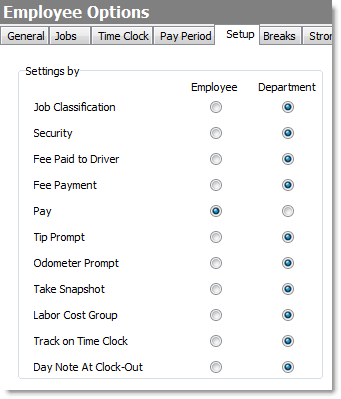Certain employee-related settings may be set by department (which applies them to all employees you assign to that department), or by employee (which allows you to change them for each individual). This decision should be made before any employees are added to SpeedLine.
Using departments allows you to apply employee settings to groups of employees, instead of individually configuring settings for each one. It is important to choose department settings carefully. If you use the Department option for settings, your employees will automatically inherit their settings from the department to which they are assigned.
To Choose Your Department Settings:
1.Go to the Settings> People> Employee Options ![]() > Setup tab.
> Setup tab.
2.In the Settings by area, select the Department option for each setting you want assigned to all employees in a department. The most typical Settings by options are shown below. Click a setting to see the description.
|
Caution Do not change the Security option without consulting SpeedLine Support, as this may prevent employees from logging in. |
|
Hint SpeedLine recommends that the "Department" option be chosen for most categories, unless the setting varies among individuals within a department. |
|
Hint If set to Employee, adjust the setting in the employee's profile Jobs tab (see Assign Job and Salary). If set to Department, adjust the setting on the Employee Options> Departments tab (see Manage Departments). |
3.When finished adjusting settings, on the Edit menu, click Save Changes.
4.Refresh Terminal to implement your new settings.
Back to the Add an Employee SpeedStart Tutorial> 
See Also:
•Manage Departments To change, create, or organize departments into a hierarchy.
•Enable Department Hierarchy to prevent employees in lower departments from viewing or changing settings for employees in higher departments.