
The Sales Forecast tool displays your historical sales data on the Day Totals, By Day Part, By Day Part and OrderType, and Hourly tabs.
1.Go to Today> Operations Planning> Sales Forecast. ![]()
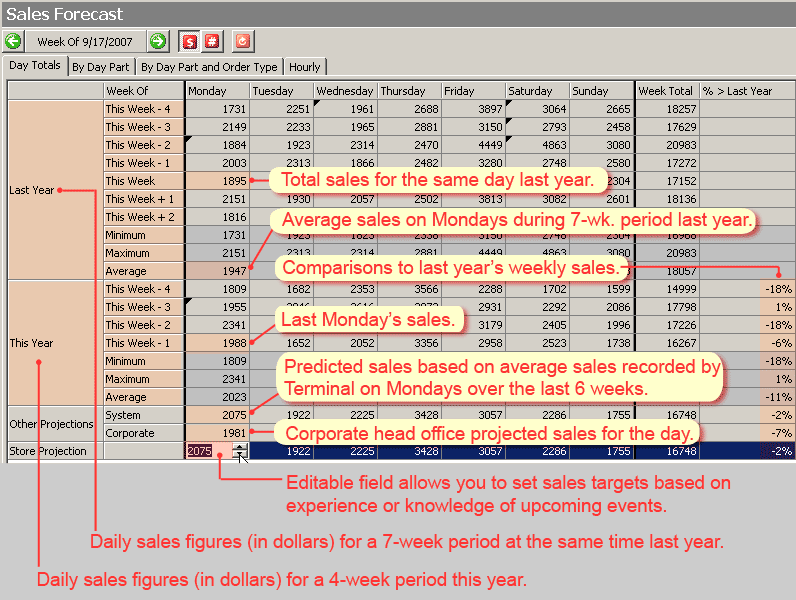
A typical sales forecast with explanations of numbers.
2.Click one of the tabs at the top of the window to view sales data. Viewing options are described below:
•Beside the Week Of date at the top, click the drop-down arrow  to select a week to view from the calendar.
to select a week to view from the calendar.
•Click the Sales Figure  and Order Number
and Order Number  buttons to switch between sales figures or the number of orders.
buttons to switch between sales figures or the number of orders.
|
Caution When you click Revert to System, the manually-entered data that is cleared is not recoverable. |
•To clear any manually-entered store projection values and return to system-generated projections (or zero, depending on your Default Store Forecast setting in the Forecast tab of Operations Planning), click the Revert to System button. 
•Hover over any cell on the Day Totals tab to see the date and average temperature (if a temperature has been recorded in Terminal at day end).
•Hover over cells with a black triangle on the Day Totals tab to see additional information (for example, Day Notes that were entered in Terminal).
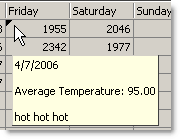
|
Hint For a hourly summary of forecast and actual sales figures that you can view from Terminal, touch Hourly Stats on the User screen. |
Sales Forecasting SpeedStart Tutorial 
You have now completed the Sales Forecasting SpeedStart Tutorial.
Next Steps:
•You can apply your own knowledge of your store to the forecast by adjusting Store Projection values to meet real-world sales fluctuations caused by special events like holidays or school orders.
•Now that you have set up Sales Forecasting, you can use the other tools in Operations Planning:
oFollow the Scheduling SpeedStart Tutorial to find out how to the Scheduling tool to help you schedule employees more efficiently.
oThe Prep Planning SpeedStart Tutorial shows you how to use Prep Planning to help ensure needed items are prepared in advance, while minimizing waste.
oDoes your store have a buffet? The Buffet Planning SpeedStart Tutorial guides you through the process of setting up and using Buffet Planning to help you estimate how much buffet food is required for the day.
•Sales Forecasting Tutorial Home
• Step 1: Define Meal Times (Day Parts)
You are here  Step 3: View Sales Projections
Step 3: View Sales Projections
See Also:
•Additional SpeedStart Tutorials 



