
Security in the SpeedLine system is made up of several layers. Each layer works with the others to keep your system secure from abuse and exploitation.
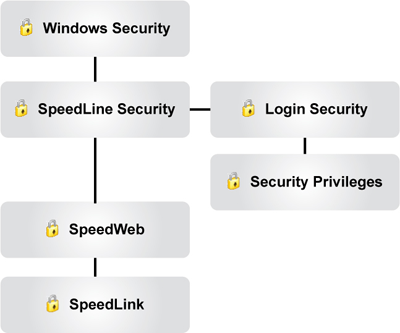
Although the SpeedLine system has an advanced set of security processes, it is up to you to ensure that they are followed correctly. Even the best security designs can be defeated if they are incorrectly used.
For each layer in the Security Hierarchy, there are "best practices" to keep in mind. Following the best practice suggestions below will help keep your system secure and prevent it from becoming compromised.
Windows Security
Microsoft Windows security works with SpeedLine security to protect your business information. See Windows Security for more information.
SpeedLine Security
The SpeedLine Desktop is installed with your SpeedLine system and replaces the Windows desktop. Shortcut buttons to Terminal and Store Manager are placed on the desktop as well as any other program shortcuts you want to give employees access to. The SpeedLine Desktop prevents employees from accessing the computer's files, running unnecessary programs, or using the Internet. Your employees will only be able to run the programs that are available on the SpeedLine Desktop. See Managing the Desktop and Add or Remove Terminal Shortcuts for more information.
|
Note Giving employees access to more programs than they need to perform their jobs opens up the possibility that they could access files and information that they would not normally be able to access. |
Each employee is set up with a unique UserID in order to log in to Terminal. This UserID, in combination with the employee reporting features in Store Manager, can provide a manager with a thorough accounting of an employee's Terminal activity.
There are three different employee login methods: manual input of a UserID, a magnetic card swipe (mag card), or a fingerprint scanner.
|
Note Employees must not share their UserIDs or magnetic cards with other employees. |
•Manually inputting UserIDs is the most basic form of login and has limited security benefits. The downside to using this method is that an unauthorized user can record an employee's UserID by watching them enter it into Terminal.
•Magnetic swipe cards are more secure, as they do not require the employee to enter a UserID to log in. In order to log in to Terminal, an employee simply swipes their mag card through the card reader.
•Fingerprint sensors are the most secure method and make an unauthorized login extremely difficult. Fingerprint sensors are easy to use and do not require employees to enter UserIDs or to carry mag cards.
|
Note Because fingerprints change over time, SpeedLine prompts you to re-register fingerprints every 6 months. |
Strong Passwords for Store Manager
If your store is complying with requirements for strong passwords as outlined by the Payment Card Industry Data Security Standard (PCI DSS) you can assign strong passwords that employees will use to gain full access to Store Manager.
Employees without strong passwords can log into Store Manager, but they will not be able to access the Employees, Employee Options, Card Processing, or Station Options areas. See Assign Strong Employee Passwords for more information.
Security Privileges (Store Manager and Terminal)
Security Privileges for Store Manager and Terminal limit what your employees can do, and in some cases, what they can see on-screen. Correct use of these security privileges can protect your business and employees by effectively safeguarding confidential information.
Make sure you give your employees just enough security privileges to do their job. Read through the Security Privileges topic to better understand all the available security privilege settings in Store Manager and Terminal.
Security Privileges can be set by each individual employee or by department. It is recommended that you use "by department" for easy management. See Choose Settings to Apply by Department for more information.
Using security settings by department allows consistent settings for employee groups and establishes a department hierarchy. Ensure your department hierarchy is in the correct order—the department with the most security privileges (e.g., the owner) should be at the top of the Departments tab list, while the department with the least security privileges (e.g., the cleaning crew) should be at the bottom of the list.
|
Note Areas in Store Manager that are inaccessible due to security restrictions display a Lock icon. |
SpeedWeb is an add-on, web-based utility that allows you to remotely access your store reports and data from any computer with internet access. SpeedWeb uses a username and password to ensure that only authorized users have access.
|
Important If you are accessing SpeedWeb from a computer that has multiple users, click No if Windows prompts you to have it remember the username and password. Otherwise, unauthorized users will be able to access your SpeedWeb account. |
See also:

