
|
Hint For background information on secure data transmission between an Connect Source and SpeedLine, see About Secure Connections. |
|
Note This procedure is only required if the Conventional source type is selected on the General sub-tab. It is not required if you are using SpeedDine. |
1.Click the Settings tab, click the System group, and then click SpeedLine Connect. ![]()
2.Click the SpeedLine Connect Sources tab, and then click the Connection tab.
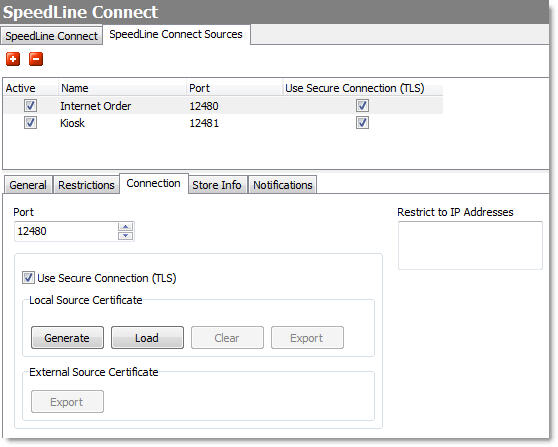
3.Select the Use Secure Connection (TLS) check box.
4.In the Local Source Certificate area, do one of the following:
•Click Generate and complete the Generate Certificate wizard to create a self-signed certificate.
|
Important Self-signed certificates may cause you to fail a vulnerability scan when completed by certain PCI DSS assessors. To ensure you pass vulnerability scans by all assessors, purchase a signed PFX certificate from a certificate authority.
Self-signed certificates should never be used in production environments when incoming orders include non-tokenized credit card information. |
-or-
•Click Load to load a signed certificate (.pfx file) you have purchased from a certificate authority.
|
Note Although self-signed certificates can be packaged into a file for use in another store by clicking Export and entering a password, using the same Local Source certificate in multiple stores is not recommended. This is because if one copy of the certificate is compromised, all stores using it will be vulnerable to malicious attack. |
Add a 3rd Party Connect Source SpeedStart Tutorial 
•Add a Connect Source Tutorial Home
•Step 1: Activate SpeedLine Connect
•Step 2: Set Connect Source General Properties
•Step 3: Set Connect Source Restrictions
•Step 4: Set Connect Source Connection
You are here  Step 5: Load a Local Source Certificate
Step 5: Load a Local Source Certificate
•Step 6: Generate the External Source Certificate




