
1.If the employee's profile is not already open, go to Settings> People> Employees ![]() and double-click the employee's name to open it.
and double-click the employee's name to open it.
2.Click the Scheduling tab.
3.In the Skills area, select the check boxes beside the skills you want to set for the selected employee.
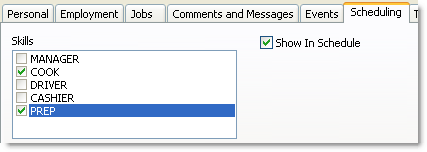
4.Select Show In Schedule for the selected skills to appear in the schedule, allowing the scheduler to sort employees by skill.
|
Hint Skill requirements can be set to help the scheduler ensure that an adequate number of employees having a particular skill are scheduled throughout the week. See Set Schedule Requirements for instructions. |
|
Note If you are scheduling skill requirements, it is recommended that only one skill be chosen per employee. If more than one skill is chosen, one employee may fulfill more than one job skill requirement, even though he or she is actually able to perform only one skill per shift. This can prevent warnings about skill deficiencies from occurring when they should. |
5.If you are finished entering information for this employee, click OK to save your changes and close the employee profile; otherwise, continue to Step 4: Set Employee Availability.
Add an Employee SpeedStart Tutorial 
•Add an Employee Tutorial Home
•Step 1: Enter Personal Information
•Step 2: Enter Employment Information
You are here  Step 3: Select Employee Skills
Step 3: Select Employee Skills




