
Buffet Items are the priced menu items that customers order to get access to the buffet; they will appear as buttons on Terminal order screens. For example, an Adult Buffet button, or a Child Buffet button.
1.If you are not on the Buffet Setup tab, go to Settings> System> Operations Planning ![]() > Buffet Setup tab.
> Buffet Setup tab.
2.In the Buffet Items area, click the  button and then enter an Item Name, PLU, and the Size, if applicable.
button and then enter an Item Name, PLU, and the Size, if applicable.
|
Important The buffet PLU# and size must match the item's PLU# and size in Menu Designer. If you have not already added the buffet item names in the Prep Item Wizard in Menu Designer, do so now. See Configure Prep Planning in Menu Designer Help. |
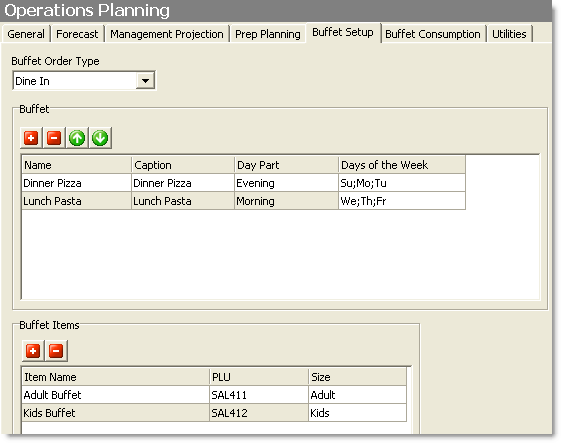
3.Repeat step 2 to add any other buffet items.
4.Click Edit and select Save Changes.
Buffet Planning SpeedStart Tutorial 
•Buffet Planning Tutorial Home
•Step 1: Configure General Buffet Settings
•Step 2: Add Buffets
You are here  Step 3: Add Buffet Menu Items
Step 3: Add Buffet Menu Items
•Step 4: Enter Buffet Consumption Factors (Projected method only)
•Step 5: Add Food items to Buffet Templates
•Step 6: View and print a Buffet Plan



