
To set up Buffet Planning in Store Manager, you must add, name, and set times for your buffets.
1.If you are not on the Buffet Setup tab, go to the Settings> System> Operations Planning ![]() > Buffet Setup tab.
> Buffet Setup tab.
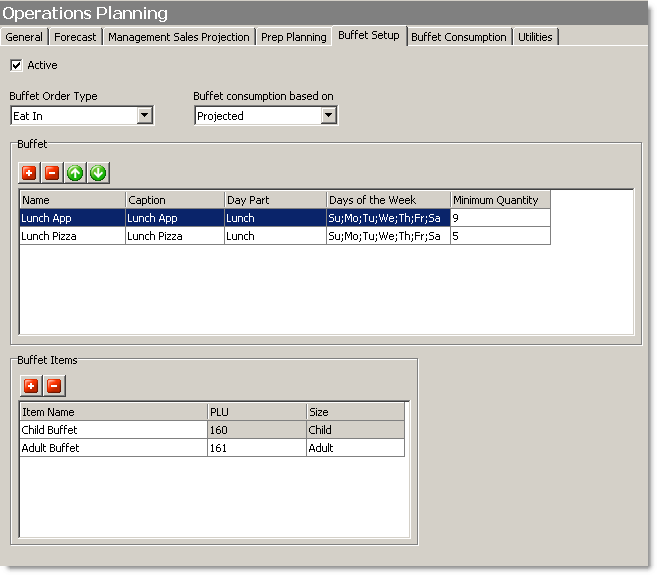
2.In the Buffet area, click the Add  button to add a line for a new buffet.
button to add a line for a new buffet.
3.Type a name in the Name column, such as "Dinner Pizza" and then click in the Caption column to auto-fill it with the name.
4.Click in the Day Part column and select the day part (meal time) when the buffet is offered.
5.Click in the Days of the Week column and check to select the days the buffet will be offered.
6.If you selected the Buffet consumption based on "Projected" option in Configure General Buffet Settings (step 1 of this tutorial) click in the Minimum Quantity column and enter the minimum number of each buffet food item to be used for that buffet.
For example: If the "Lunch App" buffet consists of three appetizers that must be replaced every 20 minutes to keep them fresh, you would enter a minimum quantity of 9. This would cover the quantity needed to replace three appetizers three times during a 1-hour lunch period, even if no appetizers were eaten by customers.
7.Repeat steps 2 to 6 for each buffet you offer.
8.On the Edit menu, click Save Changes.
Buffet Planning SpeedStart Tutorial 
•Buffet Planning Tutorial Home
•Step 1: Configure General Buffet Settings
You are here  Step 2: Add Buffets
Step 2: Add Buffets
•Step 3: Add Buffet Menu Items
•Step 4: Enter Buffet Consumption Factors (Projected method only)
•Step 5: Add Food items to Buffet Templates
•Step 6: View and print a Buffet Plan


