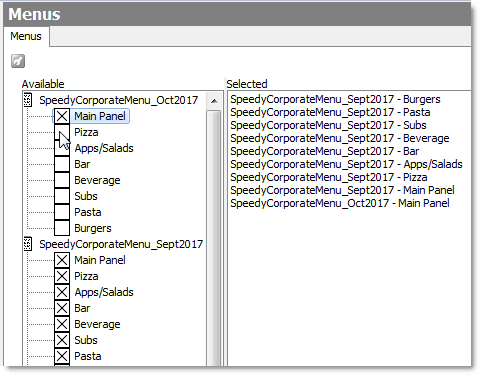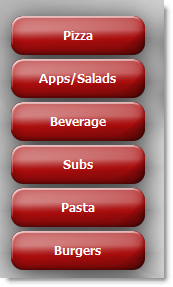1.Go to Settings>Menu> Menus. 

|
Caution Do not switch menus during the business day. Deactivating menus may cause errors in Terminal. Switch menus only after running day end, or before making sales the next day.
|
2.In the Available pane, expand the menu files to show panels by clicking the small arrow beside the menu name. 3.Clear all currently selected panels and their associated Price Group and Preferred Panel settings by clicking the Clear All button below the Available pane (these settings are also cleared when all menu panels in a menu set are de-selected). 4.Locate the new menu or menus you want to use, and click the boxes beside all the panels you want to display in Terminal. The menu and panel names are added to the Selected pane.

|
Note If you do not see the menu file you want to use listed in the Available area, see Load A Menu File for the instructions on how to load an external menu file.
|

|
Caution Using panels from more than one menu at a time is possible, but will cause errors if the menus contain the same PLUs or Coupon IDs.
|
5.Move the panels into the order you want them to appear in the Terminal menu panel button list: a. In the Selected pane, click to highlight a panel. b.Click the sort buttons   at the bottom of the screen to move the panel up or down in the list. The top panel will display when the Menu button is touched, unless you specify a different preferred panel. at the bottom of the screen to move the panel up or down in the list. The top panel will display when the Menu button is touched, unless you specify a different preferred panel. 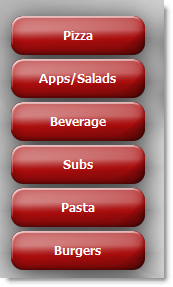
Menu panel buttons in Terminal.
6.Click the Price Groups tab and reset price group settings for the new menu (see Edit Price Group Settings). 7.If the menu uses Store Groups to allow for differences in prices and items between chain locations, check that a store group is entered: a.In the side menu, click System, and then click Store Information.  b.In the Store Groups field, ensure the store group name entered matches one of the names listed on the Store Groups tab of the menu (if not sure, open the menu in Menu Designer, or ask your head office). 8.On the Edit menu, select Save Changes. 9.Refresh Terminal. Your new menu will be available. |