
When the need arises to make changes to your menu, you can choose the menu to be edited and start the SpeedLine menu editing program (Menu Designer) from within Store Manager. Editing the menu in this way automatically opens the menu file found on the primary server [To determine whether a station is the primary server, secondary server, or a work station, log in to Terminal and look at the bottom of the screen, or run WS Config (found on the Start menu under SpeedLine Solutions Inc).], thus ensuring that you always make changes to the correct, current version of your menu.
To Open a Menu
|
Important You cannot access menus for editing while logged into Windows as SpeedUser. |
1.Go to Settings> Menu> Menus. ![]()
2.In the Available list, right-click on the name of the menu you want to edit, and click Edit This Menu. The current version of the menu file opens in Menu Designer.
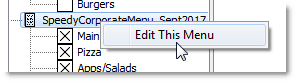
3.If you need instructions on how to change your menu, open Menu Designer and then press F1 to open the Help file, and then click the Index or Search tabs and type a term in the search field.
See Also:

