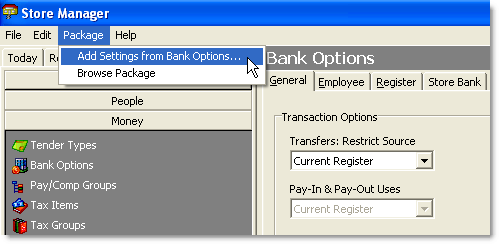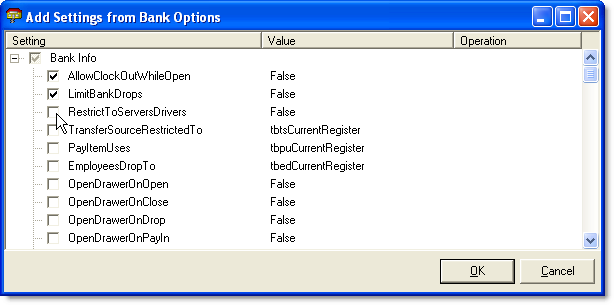Setting Update Packages allow you to package Store Manager settings or data into files that can be sent to your franchise stores.
Most settings in can be selected in Store Manager and packaged in a Binary Setting Update Package (.sup) file, which can then be sent to stores for implementation.
In addition, if you have development experience, a Setting Update Package can be created using a simple text editor to update data such as customer records or employee schedules. See Create a Text Setting Update Package.
|
Note If you have multiple SpeedLine versions installed at your locations, it is recommended that you create update packages using the earliest installed version and build number. If you create a package with a later version of SpeedLine, it may contain new settings not present in earlier versions, which can cause updates at locations with earlier versions to fail. |
To Create a Binary Setting Update Package (click to expand each step):
 | 1. Choose Settings to Package (using the Add Settings from window). |
|
Note You can add additional settings to the package if it has not yet been published. To add more settings, reopen the package (on the File menu, click Open Package) and then repeat steps 1 to 3. |
After creating the package, you will generally distribute the package to other stores. If you are using Above Store, you may distribute PDF or other file types along with setting update packages. See Distribute Files to Other Stores for instructions.
See also:
•Create a Text Setting Update Package
•Distribute a Setting Update Package