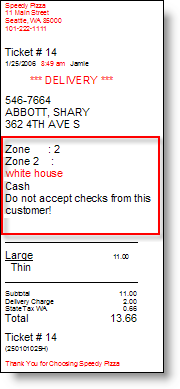You can avoid accepting checks from known abusers by providing your employees with a warning when serving a customer who has been flagged as a check abuser. An override is required if your employees try to select "checks" as the customer's tender type. Once you flag bad check customers in Terminal, they will be listed on the Store Manager Check Offenders report.
To Alert Your Staff to Check Abusers
1.Go to Settings> Money> Check Tracking. ![]()
2.Click in the Operator Prompt window and enter the information you want to display to the order taker in the override prompt window.
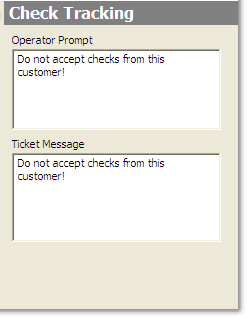
3.Click in the Ticket Message window and enter the information you want to print on the delivery ticket to alert the delivery driver.
|
Important For warnings and override prompts to appear, the Use for Check Tracking option must be selected for the checks tender type. See To Activate the Use for Check Tracking Feature, below. |
4.On the Edit menu, click Save Changes.
To Activate the Use for Check Tracking Feature
1.Go to the Settings> Money> Tender Types ![]() > General tab.
> General tab.
2.Click to highlight the Checks tender type to display its settings.
3.Select Use for Check Tracking.
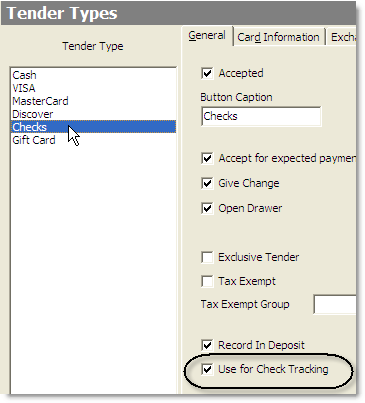
4.On the Edit menu, click Save Changes.
To Print a Check Offenders Report
1.Go to Reports> Customer> Check Offenders. ![]()
2.Complete the Run Report Wizard.
See also:
•The To Flag a Bad Check Customer topic in chapter 6 of the Terminal User's Guide, which is available in the Store Manager Document Viewer.
•Change Tender Types (to assign the tender type to use for check tracking)