
The Pay/Comp Groups screens allow you to enter the reasons, such as "Dissatisfied Customer" or "Wait Time Exceeded" that you use in Terminal to explain non-transaction-related events resulting in adjustments to bank totals (for example, pay-ins, pay-outs, complimentary orders, and manual discounts). Pay-outs, pay-ins, comps, and discounts are grouped by reason on Store Manager reports.
To View or Change Pay or Comp Reasons
1.Go to Settings> Money> Pay/Comp Groups. ![]() Standard reasons for complimentary tickets and discounts are entered in this area of Store Manager, and may then be quickly selected in Terminal.
Standard reasons for complimentary tickets and discounts are entered in this area of Store Manager, and may then be quickly selected in Terminal.
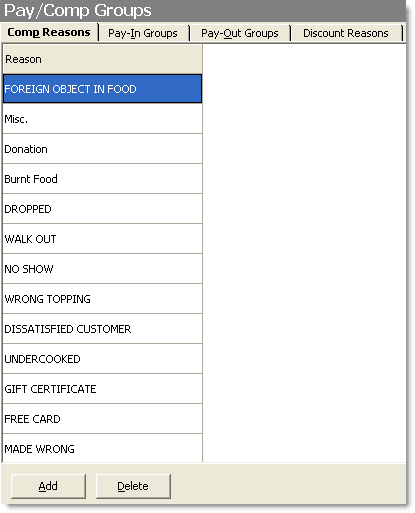
2.Click the tab for the type of group or reason you want to change:
•Comp Reasons are used to explain why an order has been made complimentary. A customer may complain about a problem with the food or service and receive a free item or a meal "on the house."
•Pay-In Groups allow you to assign a reason for miscellaneous money you may receive. For example, a customer may want to purchase an inventory item, such as a bottle of special salad dressing, or a homemade sauce. You can create a group called "House Sauces" that the order-taker can select when receiving a pay-in for these items.
•Pay-Out Groups allow you to assign a reason for money taken from the till to make a payment. For example, a manager may give an employee $20.00 from the till to go to the local supermarket and purchase tomatoes. Create a group called "Local Groceries" to show a reason for these pay-outs on reports.
•Discount Reasons are used to show a reason why discounts are applied to Tickets or Ticket Items on reports.
4.Do one or more of the following:
•To add a new comp reason or pay group, click the Add button, and then click the blank line and type the text to display in Terminal.
•To delete a reason or group, click the entry to delete, and then click the Delete button.
•To edit a reason or group, click the reason to highlight it, and then type the new text.
5.On the Edit menu, click Save Changes.
6.Refresh Terminal on all stations. The new comp or pay reasons will be available for selection.
See Also:
