
Count units are the units of measure (UOM) listed on the printed count list and used to record the physical count of stock items. By default, the unit listed on the count sheet will be the stocking unit for that item. To make taking stock easier, you can add extra count units that can be selected while taking stock, as shown on the count list below.
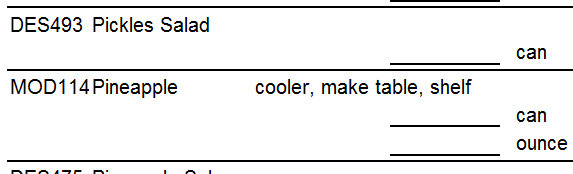
The count list showing multiple units and multiple count locations for pineapple.
To Add Count Units for a Stock Item
1.Go to Settings> Inventory Settings> Stock Items. ![]()
2.In the stock items list, double-click the item you want to add count units for.
3.Click the Count Units tab.
4.If the Use Stocking Unit check box is selected, clear it to allow other units to be added.
|
Hint The Use Stocking Unit check box is selected if only one count unit (the stocking unit) is required, or if having multiple count units would be confusing to stock takers. |
5.Click the Add button  to add a new count unit.
to add a new count unit.
6.Click the new line that appears and then click the arrow  and select a count unit.
and select a count unit.
|
Important If the unit you want to use for counting does not appear in the drop-down list, you must add a conversion for it, either in the Custom Conversions tab if the UOM is specific to this item (see Add a Custom Unit Conversion) or in the Units of Measure> Conversions tab if the unit will be used for more than one item (see Add, Edit, or Delete a Global Unit Conversion). The new unit will then appear in the count units drop-down list. |
7.Add a count batch (see Counting Stock Items for instructions on adding count batches).
|
Note To add the extra count unit to an existing count batch, follow the procedure below. |
To Add the Extra Count Unit to an Existing Count Batch
1.Go to Settings> Inventory> Count.
2.Click the current count batch in the count list.
3.In the Count Edit pane, click the drop-down arrow beside the Add button  and click the appropriate group add option (Add Count Category, Add Item Category, Add All Items, or Add Critical Items).
and click the appropriate group add option (Add Count Category, Add Item Category, Add All Items, or Add Critical Items).
|
Note If you use the Add Item option to add the item to an existing batch, the extra count unit will not appear on the count list. |
|
Hint The Item Category, Count Category, and Critical Item information for a stock item are shown on the Stock Items> General tab. |
4.The item is added to the batch with a separate line listing the extra count unit.
See Also:


