
On the Locations tab, you can add custom storage locations for a stock item, such as "walk-in fridge" or "dry storage." These locations print on the count list to help you perform physical counts faster.
To Add a Custom Count Location
1.Go to Settings> Inventory Settings> Stock Items. ![]()
2.In the Stock Items list, double-click the item you want to add or change storage locations for.
3.Click the Locations tab.
4.To add a new location, click the Add button,  and then click the blank line that appears and do one of the following:
and then click the blank line that appears and do one of the following:
•Click the arrow  and select a location from the list of previous entries.
and select a location from the list of previous entries.
-or-
•Type the name of a new location and press ENTER.
5.To change the count location, click the location in the list and do one of the following:
•Click the arrow  and select a location from the list of previous entries.
and select a location from the list of previous entries.
-or-
•Type the name of a new location and press ENTER.
6.On the Edit menu, click Save Changes. The count list will show a count location for the item.
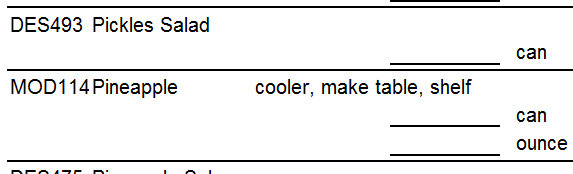
The count list showing a count location of "fridge" for 1000 Islands dressing.
See Also:
