
The Sales Mix tool allows you to test new or existing menu item (Anything that can be sold to a customer is considered a menu item. Pizza, drinks, and promotional merchandise are examples of menu items.) prices without altering your menu file. Unlike the Menu Root, Coupons, and Panels branches, the Sales Mix branch is a research tool, and does not store any information used to enter orders or make sales.
Use the Sales Mix tool to:
•View the effect price changes will have on your menu.
•View ideal usage and recipe cost.
•Determine margin on the menu selections you add (if you use SpeedLine Inventory).
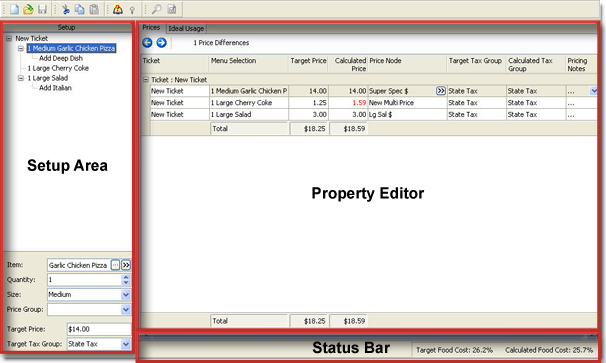
The Sales Mix Designer window.
Test and view new pricing schemes in the Sales Mix to determine if they are profitable before you begin to use them with your menu. You can change the target prices of sample menu items to view how price changes affect your bottom line.
A valuable feature of the Sales Mix is the ability to import and alter a previous DayFile. By importing a DayFile, you can see how changes would affect an actual day's gross sales.
If you use SpeedLine Inventory, after creating a Sales Mix (see Add a Sales Mix), select the Add Sales Mix Tickets at Day End setting to add the sales mix tickets to the DayFile when day end is run. This will make Inventory usage and ingredient cost information available with the menu pricing information. You can then run a Product Margin report in Store Manager to give you an accurate estimate of your profit margin. See Use the Sales Mix to Determine Margin.
|
Note Sales Mix tickets are not included in sales, and will not affect calculations in sales reports. |
See Also:
•Create a Sales Mix from a DayFile
•Print or Export Sales Mix Results

