
The Sales Mix allows you to test whether your Terminal menu prices are meeting a specified target price. If you are using SpeedLine Inventory, you can also see the calculated food cost percentage.
To Test a Sales Mix
1.Add a new Sales Mix, or use an existing Sales Mix.
2.If you are using SpeedLine Inventory, run the Retrieve Inventory Costs wizard to include your most recent stock item costs in the sales mix.
3.Right-click the Sales Mix node ![]() , and then click Set Up to open the Sales Mix Designer.
, and then click Set Up to open the Sales Mix Designer.
4.To see the menu and sales mix at the same time, on the Window menu, click Tile Horizontally.
3.In the Setup area, right-click any ticket and click Test Sales Mix.
4.If you are using SpeedLine Inventory and have more than one Inventory Cost node, you will be prompted to select the one you want to use from the list.
5.The Sales Mix runs and displays the current prices of menu items in the Prices tab. If you are using SpeedLine Inventory, and the items are included in inventory, an Ideal Usage tab displays item weights and costs.
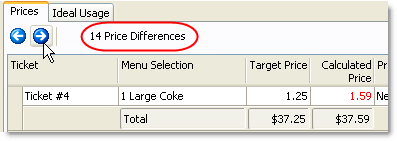
6.The number of price differences (between the target price [The intended price of a menu selection. This could be the price on your printed menu, or the price you have calculated to be correct, or the price needed to give you a certain profit margin.] and calculated price [The price calculated using the price nodes in the menu and the quantities ordered on the sales mix ticket.]) will be displayed at the top of the Prices tab, and calculated prices that differ from the target are highlighted in red. Do one or more of the following:
•Click the blue arrows to move from one price difference to the next.
•Click the Go To button  to go to the item's price node in the menu.
to go to the item's price node in the menu.
•Click a menu selection in the Price Tab to select it, and then change its quantity, size, or target price at the bottom left of the screen. After making any changes, right-click the ticket or item and test the Sales Mix again to update the Prices Tab.
|
Hint Changing a menu selection's quantity, size, or target price [The intended price of a menu selection. This could be the price on your printed menu, or the price you have calculated to be correct, or the price needed to give you a certain profit margin.] will allow you view the effect those changes will have on prices without the need to alter your menu file. If you decide to make a permanent change to a menu item [Anything that can be sold to a customer is considered a menu item. Pizza, drinks, and promotional merchandise are examples of menu items.], you can click the Go To button |
|
Note When Test Sales Mix is run, if problems are found, their details and location within the Sales Mix will be displayed at the bottom of the screen. Double-click a detail to highlight the problem in the Sales Mix Designer. When all problems have been fixed, re-run the Sales Mix. |
7.Optionally, print or export the Sales Mix results.
See Also:
•Create a Sales Mix from a DayFile
•Print or Export Sales Mix Results


