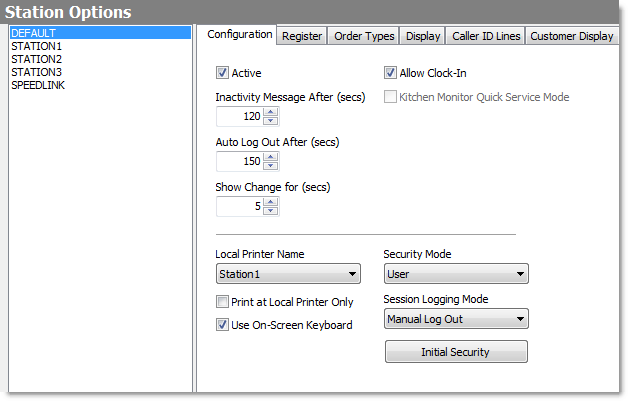This tab holds station clock-in and automatic log-out settings, station-specific printer settings and some basic options related to station security management.
|
Important For all tabs in Station Options, the settings on the right-hand side of the screen affect the highlighted station in the left-hand column. If DEFAULT is highlighted, any settings changes will become the default for all stations not listed. |
To Set or Change Station Configuration Options
|
Caution Changing the Security Mode, unless advised by SpeedLine Technical Support, may result in severe and unintended consequences. For example, when Security Mode is set to Workstation you are unable to enter a User ID on Store Manager start-up and are subject to whatever security settings are in place for that station. |
|
Important If you are a SpeedDine or Cloud & Analytics Reporting customer, your Inactivity Message, Auto Log Out, and Show Change configurations will not apply. For example, if the SpeedDine Special Days page is left open, that station will not display an Inactivity Message, Show Changes, or Automatically Log Out that user. |
1.Go to the Settings> Hardware> Station Options ![]() >Configuration tab.
>Configuration tab.
2.In the station list, click the station you want to change.
3.Change the settings as required. Click a setting in the image below to see a description of each setting.
See also:
•Set Station Cash Drawer Options