
If you are signed up for a third-party delivery service, you can add a line or column to the Dispatch screen ticket list to show which tickets are assigned to third-party delivery drivers (these tickets do not disappear from the Dispatch screen when they are assigned).
Follow the steps below to add the delivery service information to your existing dispatch ticket grid template. If you have room on your dispatch screen, you can add a new column; otherwise, convert the existing delivery zone column to show the name of the third-party delivery service if the ticket has been assigned to one.
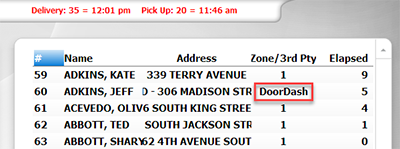
1.Go to Settings> System> Ticket Grid Templates. ![]()
2.In the Template Name list, click the name of the dispatch template you want to edit.
|
Hint To see which template is currently assigned to your Dispatch screen, in the sidebar, click Orders, click Dispatch Options, and then click the Display tab. Note the template name under "In Store Ticket Grid Layout." |
3.Do one of the following:
•To save space, convert an existing delivery zone column to show the service name when the ticket has been assigned to a third-party driver, and the delivery zone when it has not:
a.In the Customize Columns area, click the delivery zone column (this may be captioned "DelZone"), and then click the expand button  to expand it.
to expand it.
b.Click Line 1.
c.In the Line Properties area, click the drop-down arrow  in the Property field.
in the Property field.
d.Click the expand button  beside the Customer category.
beside the Customer category.
e.Click Delivery Zone/3rd Party Delivery, and then click OK.
f.In the Caption field, type a heading that will appear at the top of the column. Use abbreviations when possible, for example, "DelZone/3rd Pty."
-or-
•If you have enough room (most delivery service names will be approximately 8 characters wide), add a new column to show the service name when the ticket has been assigned to a third-party driver:
a.In the Customize Columns area, click the New Column button. The wizard opens.
b.On the first page, select 1.
c.On the second page, expand the General section, click 3rd Party Delivery, and click the add arrow. 
d.In the Caption field, type a heading that will appear at the top of the column. Use abbreviations when possible, for example, "3rd Party."
e.Finish the wizard. The new column is added at the bottom of the column list (far right of the screen). To move it, click the new column, and then click the red arrow  below the column list.
below the column list.
4.The Preview at the bottom shows what the new ticket list will look like. If needed, adjust column widths by selecting the column and then changing the Column Width field.
5.On the Edit menu, click Save Changes.
6.Refresh Terminal. The Dispatch screen list will show the name of the delivery service if the ticket has been assigned to a third-party driver. After the driver arrives to pick up the order and the ticket is recalled and tendered, it will disappear from the Dispatch screen.
See Also:

