
1.Go to Settings> People> Employees. ![]()
2.If the employee you want to locate is on leave, laid off, or terminated, make all employee status types visible:
•Click the arrow beside the Status column heading, and then select all status types to list.
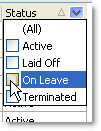
-or-
•Clear the Status = Active check box at the bottom of the screen.
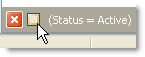
3.Enter the employee's first, last, or display name in the search field and click the Search button.  The record of the first matching employee is highlighted in the employee list.
The record of the first matching employee is highlighted in the employee list.
4.To continue searching the list for the same name, click Search again.
5.Double-click the highlighted record to open the employee's profile.
|
Important You cannot change an employee's Employment or Jobs settings while they are clocked in. |
Return to the Add an Employee SpeedStart Tutorial> 
See Also:
•To add a new employee, see the Add an Employee SpeedStart Tutorial.
•To update or modify information on an existing employee, see Change Employee Availability and Change Employee Skill List.
•To communicate with your employees and record comments, see Send Employee Messages and Events.
•To add testing types and track your employee progress through the testing, see Manage Employee Testing.
•To change general employee options, including time-clocks, breaks, labor cost groups, and overtime rates, see Employee Options.
•To change fees paid to drivers, see Change Fees Paid to Drivers.
•To record employee vacation, see Record Employee Leave
•To terminate employment, see Terminate Employment.

