
The settings on the Coupon Options tab control how order-takers select and identify coupons to apply to an order in Terminal.
To Set the Coupon Selection Method
1.Go to the Settings> Menu> Menu Options ![]() > Coupon Options tab.
> Coupon Options tab.
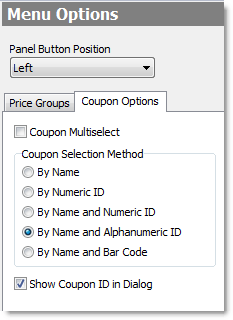
2.Select Coupon Multiselect to let the order-taker apply more than one coupon to an order before leaving the Terminal Coupon screen. If cleared, the order-taker will be returned to the Full Review screen after one coupon is applied.
3.Select the option that will be used to determine how coupons will be selected in Terminal:
•By Name displays buttons with the coupon names.
•By Numeric ID displays a keypad so that the ID number can be entered.
•By Name and Numeric ID displays both buttons with coupon names, and a # button that displays the keypad when touched.
•By Name and Alphanumeric ID displays both buttons with coupon names, and an entry field for an ID containing numbers and letters.
•By Name and Bar Code displays buttons with coupon names, and readies the Terminal Coupons screen to receive a scanned coupon bar code.
4.Select Show Coupon ID in Dialog if you are using coupon ID numbers and want to display both the coupon ID number and coupon name on the coupon buttons.
5.On the Edit menu, click Save Changes.
6.Refresh Terminal to implement your new coupon selection settings.
|
Note Coupon button colors and shapes are set in Menu Designer. See the Set Coupon Properties topic in Menu Designer Help. |
See Also:

