
Every item (Anything that can be sold to a customer is considered a menu item. Pizza, drinks, and promotional merchandise are examples of menu items.) and modifier (A Modifier is a choice that is applied to a menu item, such as a pepperoni topping on a pizza. has a Help Text tab. Text that is entered into this tab will display in a Terminal pop-up when the Terminal Help Button is used. Use the help text tab to enter additional information about an item, such as ingredients, recipes, selling points, or allergy warnings. This extra information can help servers answer customer inquiries.
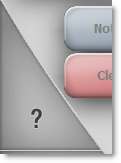
The Terminal Help Button
To Add Help Text:
1.Click on an item or modifier ![]() in the Menu Tree, and then click the Help Text tab.
in the Menu Tree, and then click the Help Text tab.
2.Click in the Help Text Editor and enter a line of text that you want to appear in Terminal for the selected node.
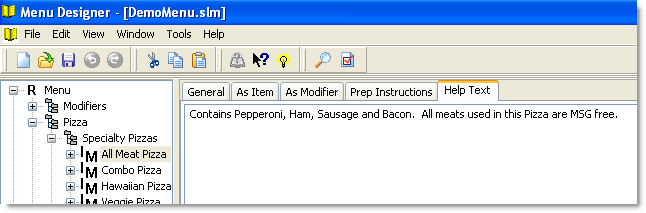
To Access Help Text in Terminal:
1.Touch the Terminal Help button. 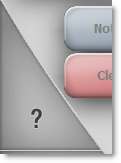 A question mark appears beside the cursor.
A question mark appears beside the cursor.
2.Touch a panel component to view its help text.
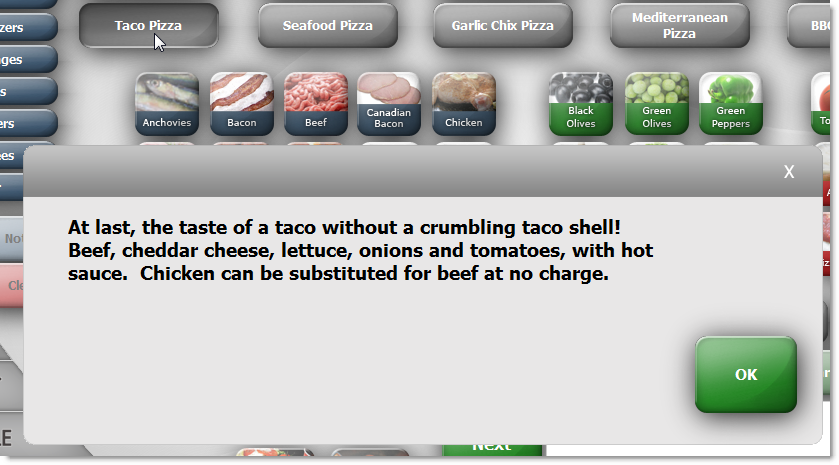
Help text for a taco pizza.
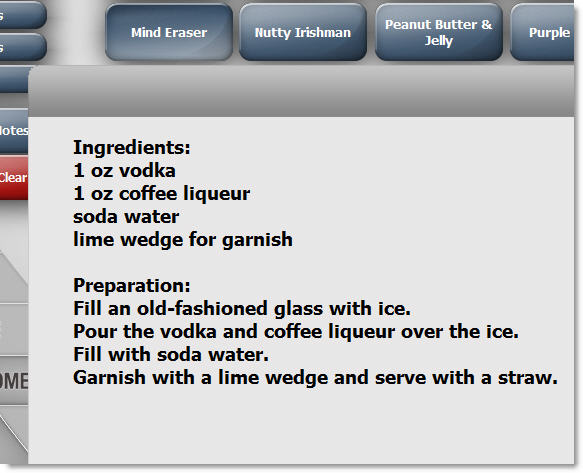
Help text recipe for a drink.
See Also:
