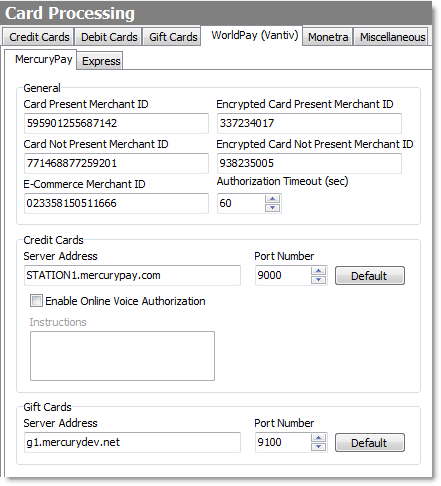Worldpay (formerly Vantiv) is payment processing software that is integrated with SpeedLine in order to process payment cards (credit, debit, and gift cards) automatically without the need for separate tabletop card processing machines.
Using a SpeedLine-supported card reader or entry device, cards are read and the payment applied to the ticket. MercuryPay (Datacap) supports in-store payments (EMV and non-EMV), and can support payments for online orders; it does not support SpeedLine Pay, Store & Forward, or third-party payment processors. For these features, use the Worldpay Express platform with triPOS.
Follow the steps below to set up SpeedLine to work with Worldpay and Datacap (MercuryPay).
To Set Up Processing with Worldpay Datacap (MercuryPay)
|
Important Integrated payment processing software must be installed and configured before you start payment processing setup. Please contact your SpeedLine sales representative for options and pricing. |
1.Go to the Settings> System> Card Processing ![]() > WorldPay (Vantiv) tab.
> WorldPay (Vantiv) tab.
2.Click the MercuryPay sub-tab.
3.Enter or change the settings as needed. Click the settings in the image below to see a description of each setting.
|
Caution To avoid disruptions or errors in payment processing, do not make changes to card processing settings during the day while you are receiving payments. |
4.After making setting changes, on the Edit menu, click Save Changes.
See also:
•See Supported Hardware & Software for where to find supported models of card readers.