
SpeedLine Pay™ allows customers to pay with a card when away from a SpeedLine station: curbside, at the table, or when the delivery arrives at their door. You get charged a lower card-present rate for deliveries, and the risk of chargebacks is reduced, while customers enjoy greater convenience, safety, and security. Payments are processed using a mobile app that communicates securely with a mobile EMV chip card reader, and with the Worldpay Express online server.
To Activate SpeedLine Pay
|
Note Before activating SpeedLine Pay, you must enter Worldpay Express settings. |
1.On the Settings tab, click System, and then click Card Processing. ![]()
2.Click the WorldPay (Vantiv) tab, and then click the SpeedLine Pay sub-tab.
3.Select the Active check box. This prevents Terminal from asking for expected card payment information, as it typically would for deliveries. It also generates a QR code that can be scanned by the SpeedLine Pay app during setup to quickly transfer the Express credentials from Store Manager to the app.
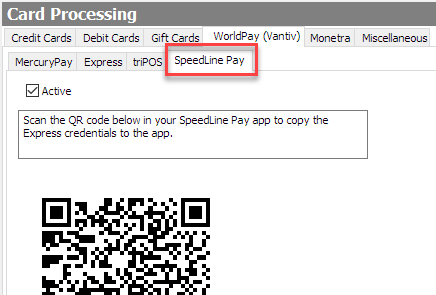
4.Set ticket print options to print a QR code containing the ticket number and amount owing on the ticket (this allows easy transfer of ticket information to the app, and prevents typos):
a.In the sidebar menu, click Hardware, and then click Ticket Print Options. ![]()
b.Click the tab for the ticket format you will use for SpeedLine Pay receipts (usually Delivery or Presentation), and then select the Print SpeedLine Pay QR Code check box. The QR code will print at the bottom of tickets, and the driver or server can scan it using the SpeedLine Pay phone app to quickly transfer the ticket number and amount owing into the app. The amount owing can be edited in the app if needed, for multiple payments.
5.Prompt cashiers to download payment info from the app:
a.In the sidebar menu, click Orders, and then click Order Types. ![]()
b.In the Order Type list, click the order type that will use the SpeedLine Pay app.
c.On the General tab, under Prompt for, select the SpeedLine Pay App Payments check box. When the Tender button is touched for this order type, a prompt will ask whether to tender, or download the payment information from the app.
6.On the Edit menu, click Save Changes, and refresh Terminal.
|
Note The SpeedLine Pay app must be downloaded from the Apple store. When you download the app, you agree to the end user license agreement. If you install the app on a driver’s phone, it is your responsibility to educate the driver about the terms and conditions they are agreeing to. See the SpeedLine Pay Installation and Best Practices Guide (available in the Document Viewer, or from SpeedLine Support) for more information. |
See also:

