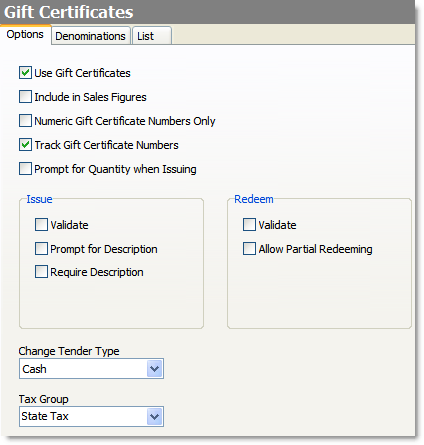Use this procedure to set the general options that will apply to all gift certificates at your store.
To Set Gift Certificate Options
1.Go to the Settings> Money> Gift Certificates ![]() > Options tab.
> Options tab.
2.Select Use Gift Certificates to activate this feature.
3.Select a check box to apply that option to all gift certificates. Click the settings in the image below to see a description of each.
4.Click the Denominations tab.
5.Select Use Denominations to have buttons for gift certificate denominations on the denomination list appear in the Issue Gift Certificate and Redeem Gift Certificate windows in Terminal.
6.Select Restrict to Denominations to restrict gift certificate sales to only the listed denominations (customers will be unable to purchase a gift certificate for other denominations).
7.Click the blank row in the list or click the Insert button at the bottom of the screen to add a new gift certificate denomination.
8.In the Caption field, type the caption you would like to appear on the denomination buttons in Terminal, for example, $20.
9.In the Value column, enter the actual value of the gift certificate denomination, for example, 20.00.
10.On the Edit menu, select Save Changes.
11.Refresh Terminal on all stations to implement your new settings.
See Also:
• Delete Gift Certificate Records.
•The "Issuing and Redeeming a Gift Certificate" topic in the Terminal User's Guide (available in the Store Manager document viewer).