
You can limit the ordering of items or modifiers that have been marked as "out of stock" using the Out of Stock button on the Terminal User screen. A message names the out of stock item or modifier and allows the order-taker to do one of the following:
•Touch OK to accept the message and continue the order with the out of stock item or modifier removed.
•Touch Cancel Item to cancel the menu item selected (this button not visible if the item itself is out of stock).
•Touch Override to continue without removing the out of stock item or modifier, after a manager override.
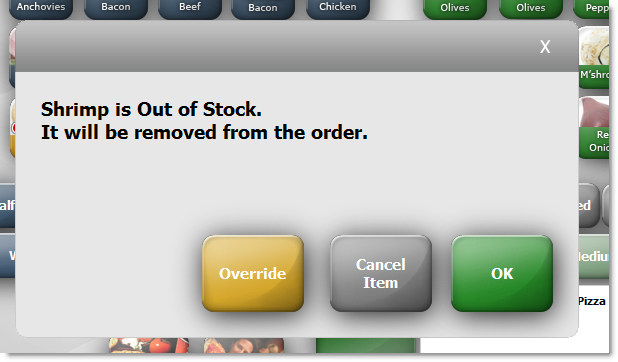
The Terminal out of stock message.
To Activate Out-of-stock Menu Restrictions
|
Note To mark modifiers as out of stock, they must be included in an item's Contents node in Menu Designer. |
1.Go to the Settings> System> System Options ![]() > General tab.
> General tab.
2.Select Enable Out of Stock Menu Restrictions.
3.On the Edit menu, click Save Changes.
4.Refresh Terminal to activate the restrictions. When a menu selection that contains items or modifiers that have been marked as "out of stock" is touched, the out of stock message will appear; when an online order submitted through SpeedDine or SpeedLine Connect contains out of stock items or modifiers, SpeedDine, (or the third-party Connect provider, if they support this feature) will inform the customer.
|
Note Options for clearing the Out of Stock item list at day end are set in the Settings> End of Day> End of Day Options> General tab. See Set Out of Stock Item Clear Options. |
See Also:
•Set Out of Stock Item Clear Options
•Terminal Security Privilege Descriptions (General and Manager sections) for a description of Out of Stock security settings.
•Customize Day Report Sections for a description of the Out of Stock DayReport section.
•Terminal User's Guide for instructions on using the Out of Stock feature.

