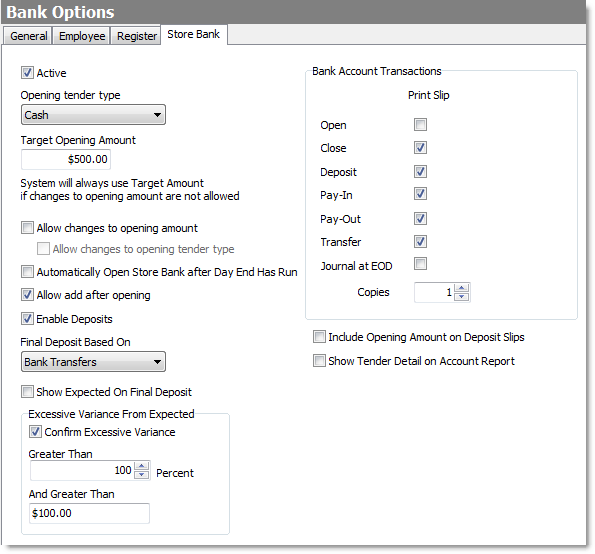Using the Store Bank is recommended, as it gives you a full accounting of cash flow in your store. Store Bank options allow you to automatically total all your register (station) and employee banks. You can set Terminal to prompt for a confirmation whenever excessive variance is detected, as determined by the Excessive Variance From Expected area of the Store Bank tab, shown in the image below. You can also set your registers to drop to the safe periodically throughout the day and print a deposit slip.
|
Note The store bank must be active to use automated end of day. |
To Activate the Store Bank
1.Go to Settings> Money> Tender Types. ![]()
2.For each Tender Type to be included in the store bank deposit, select the tender type in the Tender Type list, and then select the Record In Deposit check box.
3.Click Bank Options, ![]() and then click the Store Bank tab.
and then click the Store Bank tab.
4.Select the Active check box.
5.Set the opening tender type, target amount, and other store bank options for your operation. See To Set Store Bank Options, below.
To Set Store Bank Options
1.Go to the Settings> Money> Bank Options ![]() Store Bank tab.
Store Bank tab.
2.Select the options that are appropriate for your store. The image below shows the recommended "best practice" settings. To read a description of a setting, click it.
3.After setting changes are complete, on the Edit menu, click Save Changes.
To Deactivate the Store Bank
1.Go to the Settings> Money> Bank Options ![]() > Store Bank tab.
> Store Bank tab.
|
Important Deactivating the store bank will affect your station or employee banks if you have set the Store Bank as a drop or opening destination. No final deposit slips will be printed if the store bank is inactive. |
2.Clear the Active check box.
3.On the Edit menu, click Save Changes.
See also:
•Tips for Reducing Bank Count Errors
•For more information on changing Tender Type settings, see Change Tender Types.