
|
Note This topic includes instructions on how to enter preparation information for your menu items to be used in Store Manager's Prep Planning tool. For instructions on how to enter detailed preparation instructions for a menu item, and how to include those instructions on a make ticket, click here. |
A part of SpeedLine's operation planning feature is the Prep Planning tool. One of the first steps in setting up and using Prep Planning is identifying which of your menu items need advanced preparation (for example, pizzas that need to be pre-sauced).
Use the Prep Items wizard in Menu Designer to help you set up menu items, modifiers, and item contents that require advance preparation. The information that you enter in this wizard will appear in each item's Food Preparation tab in Menu Designer, and be used by Store Manager's Prep Planning tool.
|
Important If you are just getting started with Prep Planning setup, we recommend that you follow the Prep Planning SpeedStart Tutorial first. |
To Use the Prep Items Wizard:
1.Right-click the Menu Root  , point to Wizards, and then click Prep Items Wizard.
, point to Wizards, and then click Prep Items Wizard.
2.Click Next.
3.In the list on the left, go to each item that requires preparation, select it, and then click Add. When you are finished adding items, click Next.
|
Note An item or modifier with a Contents node cannot be included in prep planning, because the item or modifier no longer exists for tracking purposes after it is sold; only the usage of its contents is tracked. |
4.The wizard will display the Prep Plan Settings window.
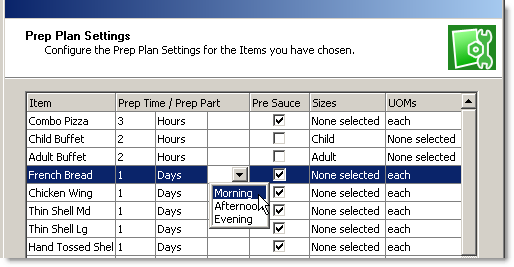
For each item listed, perform the following steps:
a.Fill in the Prep Time/Prep Part columns by doing one of the following:
•To specify how long it takes to prepare the item and let SpeedLine determine when to prepare it:
i)Type the number of hours of preparation time in the first column and select Hours from the drop-down list in the second column.
ii)The third column will not be active; leave it blank. SpeedLine will determine which prep parts to use, based on the preparation time you have entered and the sales history of the item.
-or-
•To specify when to prepare the item:
i)Type the number of days ahead to prepare it in the first column, and select Days from the drop-down list in the second column.
ii)Select what time of day to prepare the item in the third column.
b.If the item requires the addition of a sauce before cooking (for example, pizza shells or baked pasta) select the Pre Sauce check box.
c.If the item is sized, click the field under the Sizes column, click the drop-down arrow, and check the appropriate size boxes.
d.If the item is not sized, click the UOMs column, and then click the drop-down arrow and select the item's units of measure.
|
Note Select either a size or a unit of measure, not both. |
5.Click Next and then click Finish.
When day end is run in Terminal, your prep items will be included in Store Manager Prep Planning.
See Also:
•Prep Planning SpeedStart Tutorial

