
If your store accepts orders from sources like third-party delivery companies (e.g., Grubhub) that are not integrated with SpeedLine via an aggregator service such as Chowly or ItsaCheckmate, follow these steps to prompt order takers to record the source for sales reporting.
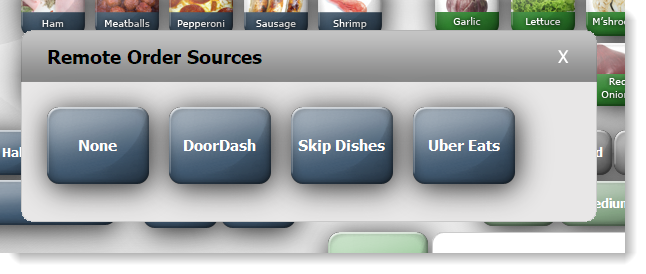
1.On the Settings tab, click the Hardware group.
2.Click Station Options ![]() and then click the Order Types tab.
and then click the Order Types tab.
3.In the station list, ensure the DEFAULT station is selected.
|
Note Order source names can only be added when the DEFAULT station is selected in the station list. |
4.Under Remote Order Sources, click the Add button  , and then enter the name of the third party company that you accept orders from (for example, Grubhub or Doordash). Repeat to add more sources.
, and then enter the name of the third party company that you accept orders from (for example, Grubhub or Doordash). Repeat to add more sources.
5.In the station list, click the station where orders from third parties are normally entered from a tablet.
6.Select the Prompt for Remote Order Source check box.
7.On the Edit menu, click Save Changes. A prompt with buttons for each order source name you entered will appear either after the order type prompt, if enabled, or when the Menu button is touched, and the recorded order sources will appear in reports.
|
Hint To make it easier to find tickets from third-party sources on the Terminal Tickets screen, add the "Order Source" line property to your ticket list. See Customize Ticket Lists. |
See also:


