
While Terminal or its associated services are running, some SpeedLine database files may be locked, preventing the SpeedLine Hot Backup utility from completing successfully. To avoid this, the settings below are normally configured to shut down Terminal and pause services to allow database access during times when the system is not in use. Use the procedures below to change the default times if required.
To Change the Terminal Shutdown Time
The Exit Terminal for Backup setting should be set to at least five minutes before the daily file backup is set to run. Use the procedure below if you have changed the daily file backup time and need to adjust the time Terminal will shut down accordingly.
1.Go to the Settings> System> System Options ![]() > General tab.
> General tab.
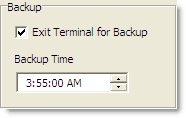
2.Under Backup, make sure Exit Terminal for Backup is selected.
3.Type or select a new time for Terminal to shut down. For example, if the daily file backup time is set to 4:00 AM, the Exit Terminal for Backup time should be set to 3:55 AM or earlier.
|
Hint To check the current daily file backup time, in the System group, click the Backup button on the side menu, and then click the Daily File Backup tab. |
To Change the Maximum Services Pause Time
The Maximum Minutes to Pause Services for Database Access setting is set to a default of 60 minutes. Follow the steps below to change it if your database backup is not completing successfully in the time allowed, or if you operate long hours and want to reduce the chance of incoming external orders being rejected during service pause.
1.Go to the Settings> System> System Options ![]() > General tab.
> General tab.
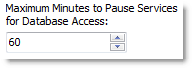
2.In the Maximum Minutes to Pause Services for Database Access field, type or select a number of minutes. At the Exit Terminal for Backup time, the ConnectService program will be shut down until the maximum minutes to pause value is reached, or until Terminal is started, whichever comes first.
|
Caution During the time when the Connect Service is not running, SpeedLine Connect orders cannot be accepted, unless Terminal is running on the Connect order station. |
See Also:


