
To customize your Terminal ticket lists, you can add columns that list the number of side items included on a ticket. This column is often useful on the Dispatch screen to inform delivery drivers if side items, such as beverages or appetizers, are included in the order.
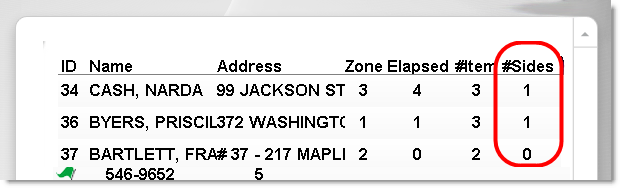
A # of Sides column on the Terminal Dispatch screen.
To Add a Column Showing Number of Sides to a Ticket List
1.Go to Settings> System> Ticket Grid Templates. ![]()
2.In the Template Name list, click the name of the template you want to add the "Sides" column to.
3.In the Customize Columns area, click the New Column button. The Ticket Grid Column Wizard opens.
4.Click Next.
5.On the Line Definition page, click the Expand button  next to the Items category, and then click # Side Items.
next to the Items category, and then click # Side Items.
6.Click the arrow  and then in the Caption field enter a heading for the column. Click Next.
and then in the Caption field enter a heading for the column. Click Next.
7.Click Next and then click No to adding another column.
8.Click Finish. The new column is listed in the Template Name list.
9.Adjust the column widths of other columns to make room for your new column, if necessary.
10.On the Edit menu, click Save Changes.
11.Refresh Terminal. When a ticket includes items that are designated as sides in your menu, the number of such items will be shown in the new column.
|
Important If you do not see your ticket list changes after refreshing Terminal, the template you changed may not be assigned to the screen. See Assign Customer Displays to Stations to assign a template to a Tickets screen, or see Assign Layouts to Dispatch or Driver Detail Screens to assign a template to those screens. |
|
Note Items are designated as sides in the Menu Root "Item Categories" tab in Menu Designer. |
See Also:

