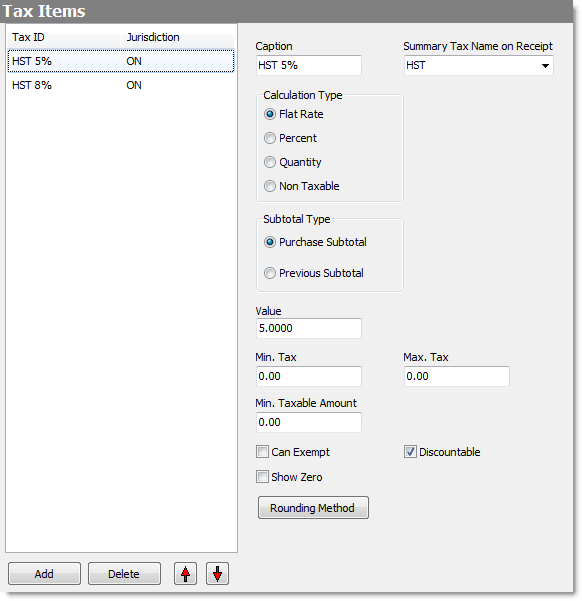The Tax Items screen allows you to track the different types of taxes that you collect. These items are then added to tax groups so that they can be applied when pricing items in Menu Designer (only tax groups can be applied to menu items, and only one group can be applied to each item).
To Add a Tax Item
|
Caution Tax changes should be made only after running day end or before making any sales the next day. |
1.Go to Settings> Money> Tax Items. ![]()
2.To add a new tax:
a.Click the Add button  at the bottom of the screen to display the Tax Item window.
at the bottom of the screen to display the Tax Item window.
b.In the Tax ID field, enter a unique name for the new tax item.
|
Note Different jurisdictions alone are not enough to uniquely identify a tax: the tax ID must also be different from any existing tax IDs. |
c.In the Jurisdiction field, do one of the following:
•If the tax applies in all areas where you operate, leave the field blank.
-or-
•If the tax applies in only some states, counties or cities where you operate, enter a name for the area where the tax applies.
|
Important For the tax to be applied to the area, the jurisdiction entered here must match exactly the jurisdiction entered in the Settings> System> Store Information> Tax Jurisdiction field. |
-or-
•If the tax applies to only certain delivery zones, enter a name for the zone where it applies.
|
Important For the tax to be applied to a delivery zone, you must also select the zone name in the Settings> People> Delivery Zones> Tax Jurisdiction field for the zones it will apply to. See Apply Taxes by Delivery Location or more information. |
d.Click OK. The new tax is added to the list.
3.To change an existing tax item, click to highlight it in the list.
4.Enter or adjust the settings for the tax. To see a description of each setting, click it in the image below.
5.When the setting changes are complete, on the Edit menu, click Save Changes.
|
Important To apply taxes to menu items, they must be added to a Tax Group. See Add or Modify Tax Groups for instructions. |
See also:
•Add or Modify Tax Groups to set up your Tax Groups, which are used to apply taxes to menu items in Menu Designer.
•Create Tax to Report on "Non-Taxable" Items
•Change General Customer Screen Settings to set how tax is applied to tickets with discounts or credits on them (the Credit Tax Group and Discount Tax Group settings).
•Apply Taxes by Delivery Location to set up a separate tax for one or more delivery zones