
1.Go to Settings> Inventory Settings> Suppliers. ![]()
2.If it is not depressed, click the Pin Edit Window button  to pin the details pane.
to pin the details pane.
3.Click the Add button  on the toolbar.
on the toolbar.
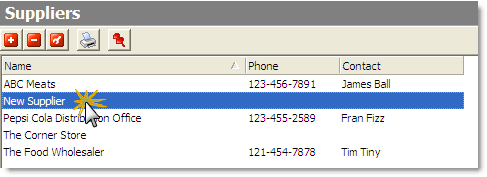
4.Enter the supplier's name and contact information.
5.Repeat steps 3 and 4 to enter all of the suppliers your store uses.
Inventory Setup SpeedStart Tutorial 
•Inventory Setup Tutorial Home
•Step 1: Add a Year of Periods
•Step 2: Import Stock Items from Menu
•Step 3: Add Global Unit of Measure Conversions
You are here  Step 4: Add Supplier Information
Step 4: Add Supplier Information
•Step 5: Enter General Stock Item Information
•Step 6: Add Custom Unit Conversion
•Step 7: Enter Stock Item Count Units and Locations
•Step 8: Assign Stock Items to a Supplier
•Step 9: Set General Inventory Options
•Step 10: Set Purchase Order Options
•Step 12: Set End of Day Options


