1.In the Menu Tree, right-click the choice node  (or the value meal node (or the value meal node  ), point to Add, and then click Enforced Item. ), point to Add, and then click Enforced Item. 2.In the Item Node field, click the Browse button  , select an item that you want to enforce from the list, and then click OK. , select an item that you want to enforce from the list, and then click OK.

|
Important Enforced items must have a button on a menu panel, however the button does not have to be visible.
|
3.Ensure that the Active check box is selected. 4.Choose whether to have the enforced item automatically added to the order or not by doing one of the following: •Clear the Add Automatically check box to add the item and take the order-taker to a specified menu panel where the order-taker can modify the item, if necessary. oEnter a prompt phrase for the order-taker in the Prompt field (for example, "Choose toppings for the pizza"). oIn the Menu Node field, click the Browse button  , and then select the menu panel that contains modifiers for the enforced item. , and then select the menu panel that contains modifiers for the enforced item.

|
Hint If an enforced item has a large number of modifiers that can be applied to it (like a create-your-own pizza), clear the Add Automatically check box.
|
-or-
•Select the Add Automatically check box to add the item and move on to the next choice in the meal. 5.In the Quantity area, the Default box specifies the number of enforced items that are automatically selected. If necessary, type or select a new default value in this box. 6.The Min and Max boxes specify the minimum and maximum number of enforced items that can be ordered. If necessary, enter new values in these boxes. 7.In the Size area, the Default list specifies the size that is automatically selected for the enforced item. If necessary, select a new size from the list. 8.The item's sizes are listed below the Default size list. You can control the availability of a size by checking or clearing a size box. Check a size box to make it available; clear a size box to make it unavailable. Why would I want to do this? (You may want to control the available sizes of an enforced item if you allow it to be substituted for a different item. The size of the replacement item will need to match the enforced item's available sizes in order for it to be a valid substitution.)

|
Hint If you need to create multiple enforced item nodes, use the Duplicate command. Create an enforced item, right-click it, and then click Duplicate. An exact copy of the enforced item will be created which you can then adjust as needed.
|
|


 Step 3: Add Enforced Items and Choices
Step 3: Add Enforced Items and Choices

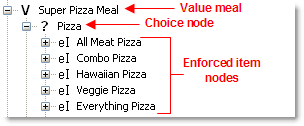
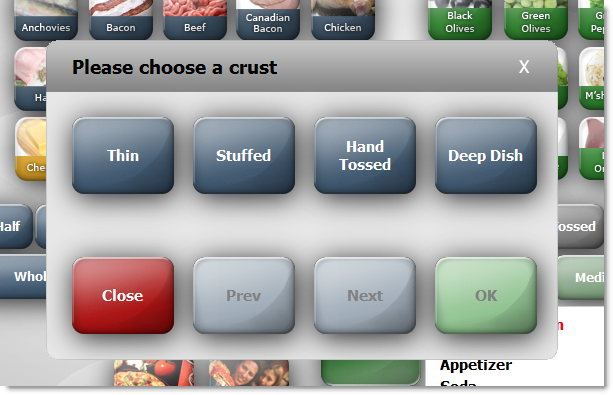
 , select an item that you want to enforce from the list, and then click
, select an item that you want to enforce from the list, and then click 


