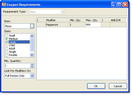1.In the Coupon Requirements window, in the Item field, click the Browse button. 
2.Select a menu item from the list. This is the item that must be present in the customer's order.
3.In the Sizes area, select the item sizes that you want to use.
|
Hint You do not have to select every size that the item comes in. Only select the sizes that you want to make as a coupon requirement. For example, if you want to create a coupon that is only valid when a customer orders a medium or large pizza, you would only select the medium and large check boxes. |
4.In the Min. Quantity field, type or select the minimum number of items that the customer must order.
|
Note If there are multiple quantities of the same item included in the coupon, add only one requirement (with the Min. Qty. set to the number of the same item included). This prevents one item from meeting two identical requirements (and then failing on ticket save). Note that you will still need to add an individual application rule for each item. |
5.If you want to use portions with this coupon, select All Portions from the Look For Modifiers On list. Otherwise, leave Full Portion selected.
6.If the item needs to include specific modifiers, add them to the Included Modifier list.
7.Click OK.