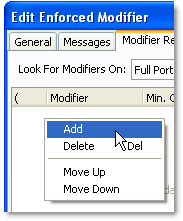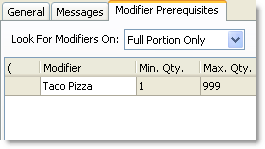The Modifier Prerequisites tab controls when the enforced modifier appears. Ordering an item with modifiers listed in the Modifier Prerequisites tab will activate the enforced modifier.

|
Note Modifier prerequisites are not met by modifiers that are part of an item's contents; they are met only by add-on modifiers. For example, if you have a modifier prerequisite of "pizza sauce" this will not be met if an item has the "pizza sauce" modifier in its item contents node, but pizza sauce is not added during ordering.
|
For example, you have attached an enforced modifier called "Meat" to your hand-tossed pizza crust item. The enforced modifier will prompt the order-taker to add either beef or chicken to the hand-tossed crust; however, you want the prompt to appear only when the "Taco Pizza" modifier is added to the crust item. To do that, you would add "Taco Pizza" to the "Meat" Modifier Restrictions tab.
The Modifier Prerequisites tab for the "Meat" enforced modifier. If a "Taco Pizza" on hand-tossed crust is selected, the enforced modifier will activate.
|
To Add Modifier Prerequisites:
|
1.Click the Modifier Prerequisites tab.
2.Right-click in the modifier restriction list, and then click Add.
3.Click on <Any Modifier>, and then click the Browse button. 
4.In the Choose a Menu Node window, select a modifier, and then click OK.
5.If needed, enter new values into the Min. Qty. and Max. Qty. boxes.
6.If you want the Modifier Prerequisites to apply to portions, select All Portions from the Look For Modifiers On list. Otherwise, leave it set to Full Portion Only.
7.Click OK.
See Also:
•Add an Enforced Modifier