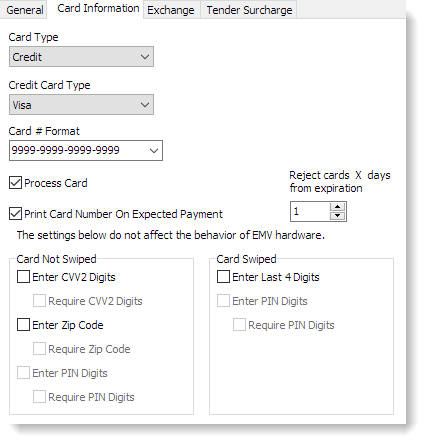The Card Information tab settings tell Terminal how to process credit, debit, and gift card tenders, and some settings apply even if you do not use integrated card processing. If you are integrating card processing with SpeedLine, also see Card Processing to complete card setup.
To Set up Card Information for Your Operation
|
Caution To avoid possible problems with existing tickets, do not make changes to card information settings during the day. Changes are best made after running day end, or before making sales the next day. |
1.Go to the Settings> Money> Tender Types ![]() > Card Information tab.
> Card Information tab.
|
Note Settings on the Card Information tab do not affect EMV PIN pad prompts. For EMV PIN pad settings, see Add Secure Card Payment Hardware. |
2.In the Tender Type list, highlight the tender type you want to set up or change (this will be a tender type that uses cards).
3.Change the Card Information settings as required. Click the settings in the image below to see a description of each.
5.If setting up a card payment type that will be integrated with SpeedLine, enter the Card Processing settings.
4.After completing changes, on the Edit menu, click Save Changes.
5.Refresh Terminal to implement your new settings.
See Also:
•Card Processing if you are using integrated card processing.
•Add Secure Payment Card Hardware if you are using EMV, end-to-end encryption, or point-to-point encryption.