
Add the ID and contact information for nearby stores in your chain to SpeedLine to allow an order taker to suggest an alternate store when a customer calls from a delivery zone that your store does not serve.
To Add or Modify Alternate Stores
1.Go to Settings> People> Stores. ![]()
2.Do one of the following:
•To add a new store to the table, click the Add button. 
-or-
•To change the properties of an existing store, click the Edit button. 
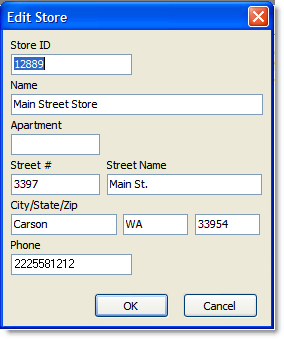
3.In the Store ID field, enter the Store ID of the other location (found on that store's Store Manager System> Store Information screen).
4.In the Name field, enter a descriptive name for the store.
5.In the Apartment field, enter the unit number or suite for the store, if applicable.
6.In Street #, Street Name, City, State and Zip fields, enter the street address for the store, so order takers can help delivery customers locate the alternate location.
7.In the Phone field, enter the store's phone number, so order takers can give it to customers.
8.Click OK.
11.Assign the stores to delivery zones in the Zones table. See Warn When Zones Are Assigned to Other Stores.
See Also:
