
When you change the test name list, you change the list of tests available to choose from when you assign tests to individual employees (see Record Employee Tests).
To Change the List of Employee Test Names
1.Go to the Settings> People> Employee Options ![]() > Testing tab.
> Testing tab.
2.To add a test to the list, in the blank field above the Add Name button, enter the name of the test, and then click the Add Name button. The test displays in the Test Names area and can be assigned to an employee (see Record Employee Tests).
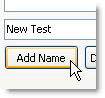
3.To remove a test from the list, in the Test Names area, click the test to remove, and then click the Delete Name button.
4.On the Edit menu, click Save Changes. The revised list is available for selection on the employee profile [Access an employee's profile by going to the Settings> People> Employees screen and double-clicking the employee's name in the list.] Testing screen.
See Also:
