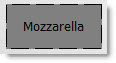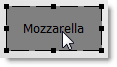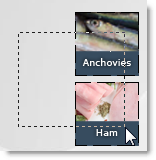To move, size, or change the properties of panel components (An element that can be placed on a menu panel using the components toolbar in Panel Designer. Some components, for example simple item buttons, are linked to items in your menu. Other components, for example quantity or size buttons, are linked to information in the Root Menu tabs. There are also components, for example titles and background shapes, that are not linked to menu information.), they must first be selected in the Panel Designer workspace. Use one of the procedures below to select the component for editing:
1.Open an existing panel in the Panel Designer. 2.With the Selection tool  active, click the button in the Panel Designer workspace. Black anchor points at the edge of the button or display indicate that it is selected. active, click the button in the Panel Designer workspace. Black anchor points at the edge of the button or display indicate that it is selected.
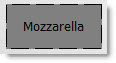
|
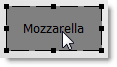
|
Unselected button.
|
Selected button.
|
|
•Use one of the following methods: ▪With the Selection tool  active, press in the workspace outside the components you wish to select, drag so that the dashed bounding box surrounds or intersects the group, and then release the mouse. active, press in the workspace outside the components you wish to select, drag so that the dashed bounding box surrounds or intersects the group, and then release the mouse. 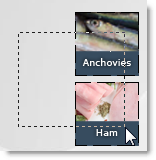
-or-
▪With the Selection tool  active, hold down the SHIFT key while clicking the components to be selected. active, hold down the SHIFT key while clicking the components to be selected. Black anchor points at the edges of the components indicate that they are selected.
|
•With the Selection tool  active, right-click on one of the panel components, and click Select All on the shortcut menu. Black anchor points appear at the edges of all of the components on the panel to indicate that they are selected. active, right-click on one of the panel components, and click Select All on the shortcut menu. Black anchor points appear at the edges of all of the components on the panel to indicate that they are selected. |
•Use one of the following methods: ▪With the Selection tool  active, press in the workspace outside the panel area, and drag so that the dashed bounding box intersects the edge of the linked panel. Release the mouse. Black anchor points on the outer border of the linked panel container indicate that it is selected. active, press in the workspace outside the panel area, and drag so that the dashed bounding box intersects the edge of the linked panel. Release the mouse. Black anchor points on the outer border of the linked panel container indicate that it is selected. -or-
▪Click the solid gray handle [The solid gray border at the edge of a linked panel.] located at the edge of the linked panel. 
Clicking the solid gray handle at the edge of a linked panel allows you to select the entire panel, rather than individual buttons.
|
See Also:
•About Editing Menu Panels


 active, click the button in the Panel Designer workspace. Black anchor points at the edge of the button or display indicate that it is selected.
active, click the button in the Panel Designer workspace. Black anchor points at the edge of the button or display indicate that it is selected.