
SpeedLine’s built-in loyalty program is a cardless multi-store loyalty option. Customers can install the optional app on their smartphones to check their balances or identify themselves at stores. Loyalty points can be set up as multi-level, point-based rewards with differing reward earning criteria. Customers register for the program online, and can install an optional store-branded SpeedLine app on their smartphones if the chain has opted to use it.
Coupons for Rewards
For your customers to redeem rewards, you need to create two standard SpeedLine Loyalty coupons in your menu. If some of the rewards are for items that are not taxed (for example, delivery charges or unbaked pizzas) or have a different tax group, you will also need to create coupons specifically for those rewards.
Your SpeedLine account representative will work with your head office to put together rewards that fit your business.
Follow the steps below to create the coupons needed for your SpeedLine Loyalty program.
To Create Standard Coupons for SpeedLine Loyalty
1.If it does not already exist, create a SpeedLine Loyalty rewards group in the menu tree Coupons branch:
a.Right-click the Coupons branch, point to Add, and click Group.
b.In the Name field, enter "SpeedLine Loyalty" or something similar, and click in the Caption field to autofill it.
2.Right-click the new SpeedLine Loyalty coupon group, point to Add, and click Coupon.
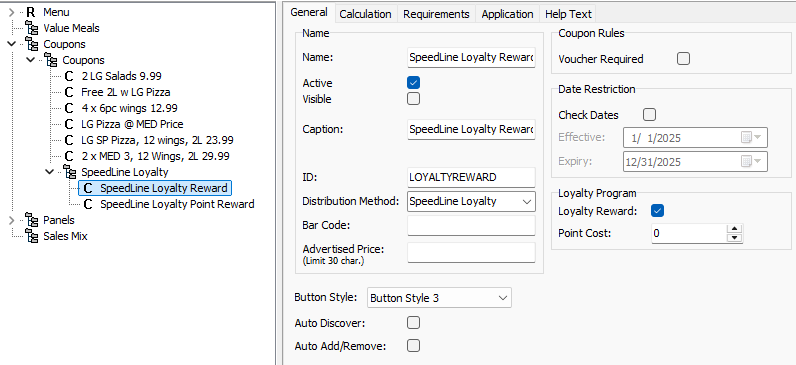
3.Set the coupon's General properties:
a.In the Name field, enter a name and caption for the coupon, for example, SpeedLine Loyalty Reward.
b.Select the Active check box, but leave the Visible check box cleared, so the coupon is not listed in the Terminal coupons window.
c.Under Loyalty Program, select the Loyalty Reward check box, and leave the Point Cost at zero (0).
d.In the ID field, enter LOYALTYREWARD exactly as shown.
e.In the Distribution Method field, enter or select SpeedLine Loyalty to group these coupons in reports.
f.Click the Calculation tab.
g.In the Tax Group field, set the tax group that applies to all, or most, of your rewards, for example, State Tax. This is the tax that will be discounted; if tax on the majority of your rewards cannot be discounted (as is the case with rewards for free food in some jurisdictions) leave the Tax Group field blank.
|
Note If not all of your rewards use the same tax group, or not all items are taxed, after completing these steps, follow the additional steps in the "For Rewards with a Different Tax Rate" procedure below to create coupons for the exceptions. |
4.Set coupon requirements:
a.Click the Requirements tab.
b.Right-click in the blank area below the headings, point to Add, and click Limit Per Ticket.
c.Leave the Limit Per Ticket field set to 1, and click OK. This will ensure only one loyalty reward can be used per ticket.
5.Set coupon application:
a.Click the Application tab.
b.Right-click in the blank area below the headings, and click Add.
c.Leave the Select Type set to Ticket, the Calc Type to $ Discount, and the Base set to Declining.
d.Leave the Value set to 0.00.
e.Click OK.
6.To create the second required SpeedLine Loyalty coupon, right-click the coupon you just created, and click Duplicate.
7.Enter a new name, like SpeedLine Loyalty Point Reward, adjust the Caption field to match, and then in the ID field, enter LOYALTYPOINTREWARD.
8.If some rewards have a different tax group than the one you selected above, follow the steps in the To Create Individual Coupons for Rewards with a Different Tax Group procedure below to create individual coupons for those rewards.
|
Caution If you do not create separate coupons for rewards that have a different tax rate (or no tax) applied, the tax group set in the four standard coupons above will be the tax discounted. This can cause an incorrect amount of tax to be deducted from the ticket, resulting in issues with tax reporting and taxation authorities. |
9.Save your menu and refresh your Terminal stations. Your new coupons will communicate with SpeedLine Loyalty to allow customers to use rewards.
To Create Individual Coupons for Rewards with a Different Tax Group
Follow the steps below to create an additional coupon for each reward that does not use the same tax group specified in the standard coupons you created above.
Individual coupons must be created if any of the following is true:
•A different tax group applies to the item in the reward than set in the standard coupons above (sometimes the case with take-and-bake pizza rewards).
•No tax applies to the reward (sometimes the case with free delivery rewards).
•Tax on the reward cannot be discounted in your jurisdiction (occasionally the case with free food).
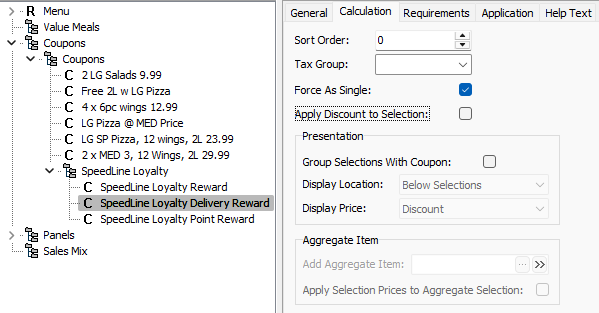
A free delivery reward, showing the blank tax group used if delivery fees are not taxable.
1.Duplicate one of the standard SpeedLine Loyalty coupons you created above.
2.Enter a new name for the coupon.
3.Enter a unique ID in the ID field. For example, SPEEDLINEDELIVERYREWARD.
4.Click the Calculation tab.
5.In the Tax Group field, select the tax group that applies to this reward, or press DELETE and leave the field blank if the tax is not to be discounted. For example, tax would not be discounted if the item normally has no tax applied (delivery charges in some jurisdictions), or if customers must pay still pay the tax on an otherwise free food item.
6.If you require more coupons for rewards with different tax rates, duplicate the first coupon and follow the steps again.
7.Save your menu and refresh your Terminal stations. Your new coupon will communicate with SpeedLine Loyalty to allow use of rewards.


